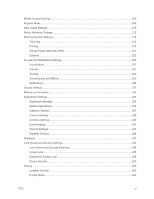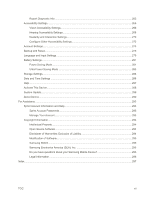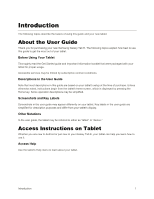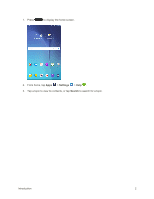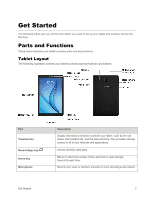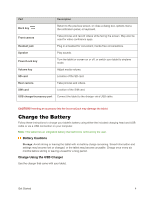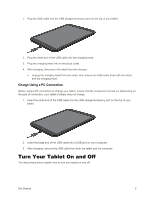Samsung SM-T377P User Manual - Page 12
Charge the Battery, Battery Cautions, Charge Using the USB Charger
 |
View all Samsung SM-T377P manuals
Add to My Manuals
Save this manual to your list of manuals |
Page 12 highlights
Part Description Back key Return to the previous screen, or close a dialog box, options menu, the notification panel, or keyboard. Front camera Take pictures and record videos while facing the screen. May also be used for video conference apps. Headset jack Plug in a headset for convenient, hands-free conversations. Speaker Play sounds. Power/Lock key Turn the tablet or screen on or off, or switch your tablet to airplane mode. Volume key Adjust media volume. SD card Location of the SD card. Rear camera Take pictures and videos. SIM card Location of the SIM card. USB charger/accessory port Connect the tablet to the charger via a USB cable. CAUTION! Inserting an accessory into the incorrect jack may damage the tablet. Charge the Battery Follow these instructions to charge your tablet's battery using either the included charging head and USB cable or via a USB connection on your computer. Note: This tablet has an integrated battery that cannot be removed by the user. Battery Cautions Storage: Avoid storing or leaving the tablet with no battery charge remaining. Saved information and settings may become lost or changed, or the tablet may become unusable. Charge once every six months before storing or leaving unused for a long period. Charge Using the USB Charger Use the charger that came with your tablet. Get Started 4