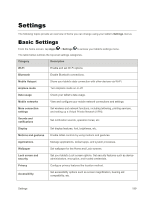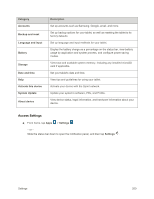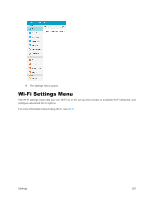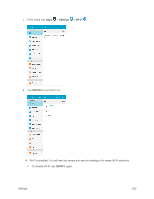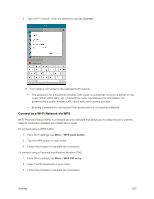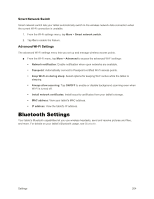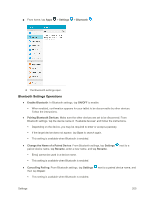Samsung SM-T377P User Manual - Page 212
Bluetooth Settings, Smart Network Switch, Advanced Wi-Fi Settings
 |
View all Samsung SM-T377P manuals
Add to My Manuals
Save this manual to your list of manuals |
Page 212 highlights
Smart Network Switch Smart network switch lets your tablet automatically switch to the wireless network data connection when the current Wi-Fi connection is unstable. 1. From the Wi-Fi settings menu, tap More > Smart network switch. 2. Tap On to enable the feature. Advanced Wi-Fi Settings The advanced Wi-Fi settings menu lets you set up and manage wireless access points. ■ From the Wi-Fi menu, tap More > Advanced to access the advanced Wi-Fi settings: Network notification: Enable notification when open networks are available. Passpoint: Automatically connect to Passpoint-certified Wi-Fi access points. Keep Wi-Fi on during sleep: Select options for keeping Wi-Fi active while the tablet is sleeping. Always allow scanning: Tap ON/OFF to enable or disable background scanning even when Wi-Fi is turned off. Install network certificates: Install security certificates from your tablet's storage. MAC address: View your tablet's MAC address. IP address: View the tablet's IP address. Bluetooth Settings Your tablet's Bluetooth capabilities let you use wireless headsets, send and receive pictures and files, and more. For details on your tablet's Bluetooth usage, see Bluetooth. Settings 204