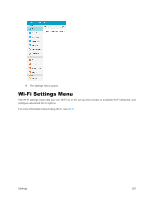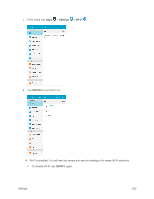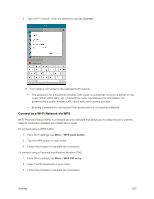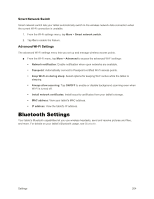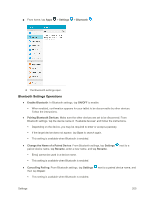Samsung SM-T377P User Manual - Page 214
Mobile Hotspot Settings, Turn Hotspot On or Off
 |
View all Samsung SM-T377P manuals
Add to My Manuals
Save this manual to your list of manuals |
Page 214 highlights
● Enable Service from Paired Device: From Bluetooth settings, tap Settings device name, and then tap the listing under Use for. next to a paired If a confirmation prompt appears, follow the instructions. This setting is available when Bluetooth is enabled. This setting is available when the paired device is providing a service. Tap ON/OFF to turn the option on. ● Search for Other Devices: From Bluetooth settings, tap Scan. This setting is available when Bluetooth is enabled. ● Check Files Received via Bluetooth Transfer: From Bluetooth settings, tap More > Received files, and follow the instructions. Mobile Hotspot Settings Use the Mobile hotspot feature to share your tablet's data connection with other devices via Wi-Fi. Note: Using the Hotspot feature consumes battery power and uses data services. Turn Hotspot On or Off To conserve battery life, turn Hotspot on when you need it and turn it off when you are finished. You can control Hotspot from Settings. 1. From home, tap Apps > Settings > Mobile Hotspot . Settings 206