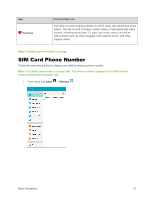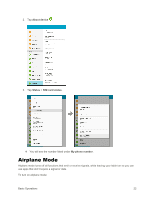Samsung SM-T377P User Manual - Page 33
Google Voice Typing, Con Samsung Keyboard, Use Google Voice Typing to Enter Text
 |
View all Samsung SM-T377P manuals
Add to My Manuals
Save this manual to your list of manuals |
Page 33 highlights
Tap to switch to a symbols keyboard, to enter symbols. There are two symbol keyboards. Touch and hold select all (a). for quick access to cut (x), copy (c), paste (v), undo (z), redo (y), and Tap to switch to Google voice typing to enter text by speaking. See Google Voice Typing. Touch and hold to open an options menu. Select from the following options. • Google voice typing to switch to Google voice typing. • Handwriting to enter text using your handwriting. • Emoticon to display a grid of emoticons. • Keyboard layout to select a layout for the keyboard (Normal, Floating, or Split). • Settings to view the Samsung keyboard settings menu. If you have more than one language selected in Samsung keyboard settings, you can swipe your finger over to switch between languages. Configure Samsung Keyboard ■ From home, tap Apps > Settings > Language and input > Samsung keyboard. Google Voice Typing Google voice typing uses Google voice recognition to convert speech to text. Use Google Voice Typing to Enter Text 1. While entering text, drag down from the top of the screen to open the notification panel, and then tap Select keyboard > Google voice typing. - or - Tap on the Samsung keyboard. - or - Touch and hold on the Samsung keyboard, and then tap . Basic Operations 25