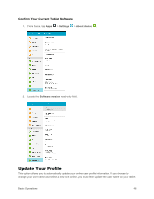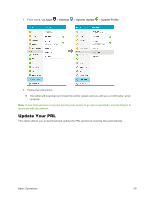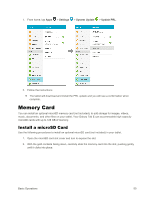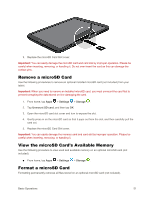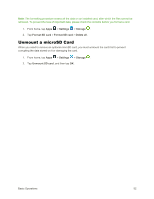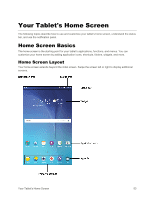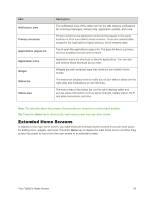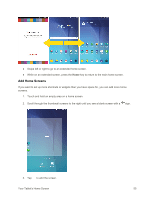Samsung SM-T377P User Manual - Page 61
Your Tablet's Home Screen, Home Screen Basics
 |
View all Samsung SM-T377P manuals
Add to My Manuals
Save this manual to your list of manuals |
Page 61 highlights
Your Tablet's Home Screen The following topics describe how to use and customize your tablet's home screen, understand the status bar, and use the notification panel. Home Screen Basics The home screen is the starting point for your tablet's applications, functions, and menus. You can customize your home screen by adding application icons, shortcuts, folders, widgets, and more. Home Screen Layout Your home screen extends beyond the initial screen. Swipe the screen left or right to display additional screens. Your Tablet's Home Screen 53

Your Tablet's Home Screen
53
Your Tablet's Home Screen
The following topics describe how to use and customize your tablet’s home screen, understand the status
bar, and use the notification panel.
Home Screen Basics
The home screen is the starting point for your tablet’s applications, functions, and menus. You can
customize your home screen by adding application icons, shortcuts, folders, widgets, and more.
Home Screen Layout
Your home screen extends beyond the initial screen. Swipe the screen left or right to display additional
screens.