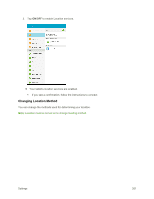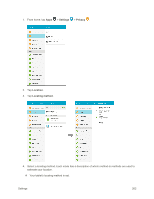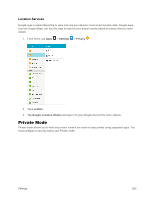Samsung SM-T377P User Manual - Page 274
Vision Accessibility Settings, Access Accessibility Options
 |
View all Samsung SM-T377P manuals
Add to My Manuals
Save this manual to your list of manuals |
Page 274 highlights
Accessibility Option Direct access Notification reminder Single tap mode Manage accessibility Services Description Open your accessibility settings by pressing the Home key three times in quick succession. Set the tablet to beep or vibrate at set intervals to remind you of any unread notifications from selected applications. Dismiss or snooze alarms, calendar events, and timer alerts, and answer or reject incoming calls with a single tap. Import and export your accessibility settings, or share them with other devices. Configure other accessibility services, if installed. Access Accessibility Options 1. From home, tap Apps > Settings > Accessibility . 2. Set available accessibility options. Your accessibility settings are applied and saved. Vision Accessibility Settings Your tablet offers many features to assist users who are blind or low-vision. Settings 266