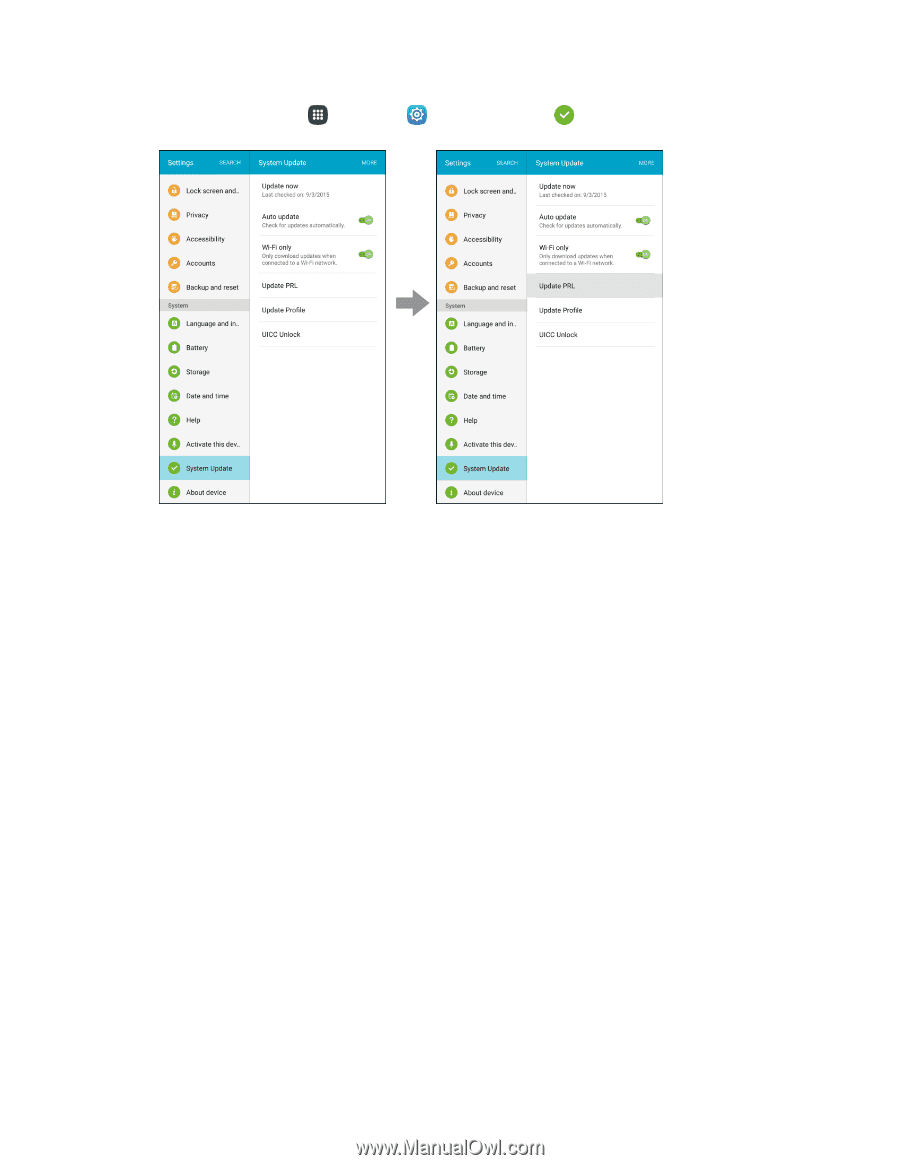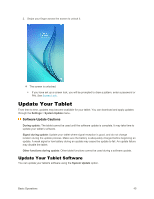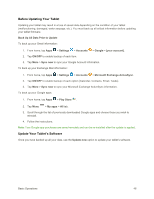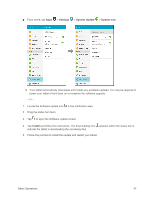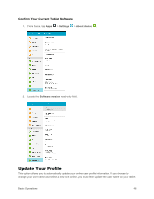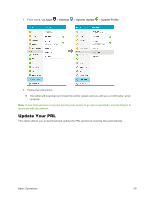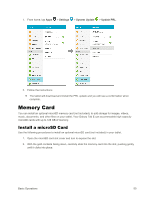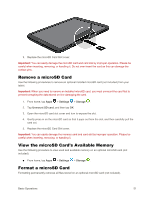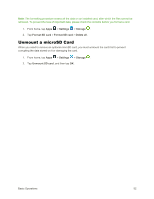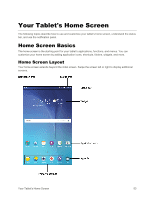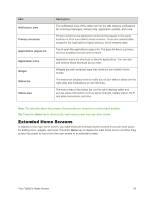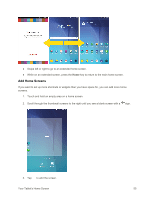Samsung SM-T377P User Manual - Page 58
Memory Card, Install a microSD Card
 |
View all Samsung SM-T377P manuals
Add to My Manuals
Save this manual to your list of manuals |
Page 58 highlights
1. From home, tap Apps > Settings > System Update > Update PRL. 2. Follow the instructions. The tablet will download and install the PRL update and you will see a confirmation when complete. Memory Card You can install an optional microSD memory card (not included), to add storage for images, videos, music, documents, and other files on your tablet. Your Galaxy Tab E can accommodate high capacity microSD cards with up to 128 GB of memory. Install a microSD Card Use the following procedures to install an optional microSD card (not included) in your tablet. 1. Open the microSD card slot cover and turn to expose the slot. 2. With the gold contacts facing down, carefully slide the memory card into the slot, pushing gently until it clicks into place. Basic Operations 50