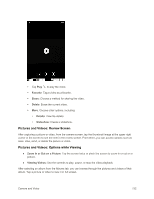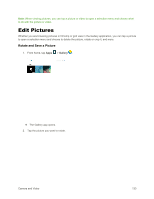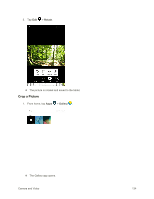Samsung SM-T377P User Manual - Page 137
View Pictures and Videos Using Gallery
 |
View all Samsung SM-T377P manuals
Add to My Manuals
Save this manual to your list of manuals |
Page 137 highlights
2. On the Camera screen, tap Mode to choose a shooting mode. Scroll available modes, and then tap a mode to select it. Both cameras Auto: Allow the camera to evaluate the surroundings and determine the ideal mode for the picture. Beauty face: Take portrait pictures with an airbrushed effect. Sound & shot: Enrich your pictures by adding a few seconds of background sound. Rear camera Pro: Manually adjust the ISO sensitivity, exposure value, white balance, and color tone while taking pictures. Panorama: Create a linear image by taking pictures in either a horizontal or vertical direction. Continuous shot: Take pictures continuously by pressing and holding the Camera button. Sports: Take clearer pictures of fast moving subjects. Note: All modes may not be shown when you tap camera is active (front or rear). Mode, depending on your tablet's setup and which View Pictures and Videos Using Gallery Using the Gallery application, you can view pictures and watch videos that you have taken with your tablet's camera, downloaded, or copied to tablet memory. You can also take a look at your pictures and your friends' pictures that are on your social networks. For pictures that are on your tablet, you can do basic editing such as rotating and cropping. You can also easily assign a picture as your contact picture or wallpaper and share pictures with your friends. Camera and Video 129