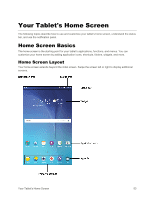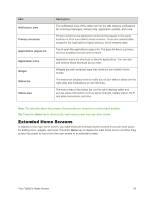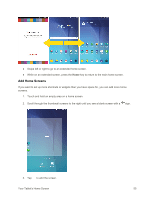Samsung SM-T377P User Manual - Page 66
Notification Panel, Open the Notification Panel
 |
View all Samsung SM-T377P manuals
Add to My Manuals
Save this manual to your list of manuals |
Page 66 highlights
Icon Notification Warning Update available Update downloading Update successful Keyboard active More notifications available (drag down to view) Note: For additional icons and descriptions, tap Apps > Help > Icon glossary . Notification Panel Your tablet's notifications appear at the left side of the status bar, and you can access the full notification panel by pulling down the status bar. From there, you can check notifications, download updates, open messaging apps, use the quick settings menu, and more. Open the Notification Panel ■ Slide the status bar down. (Slide your finger down from the top of the screen.) The notification panel opens. To check notifications, tap an item in the list. Close the Notification Panel ■ Slide the notification panel up. (Slide your finger up from the bottom of the screen.) - or - Tap the Back key to close the notification panel. Your Tablet's Home Screen 58