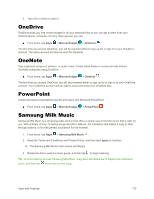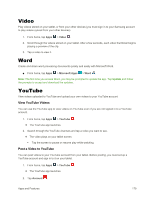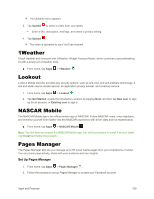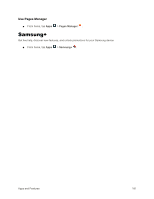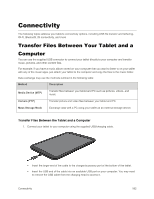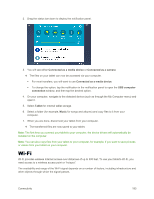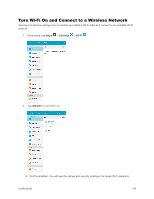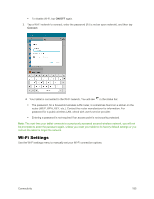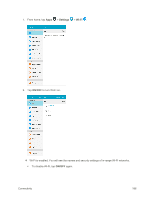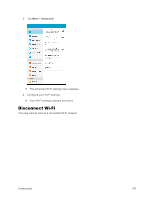Samsung SM-T377P User Manual - Page 190
Connectivity, Transfer Files Between Your Tablet and a Computer, Computer
 |
View all Samsung SM-T377P manuals
Add to My Manuals
Save this manual to your list of manuals |
Page 190 highlights
Connectivity The following topics address your tablet's connectivity options, including USB file transfer and tethering, Wi-Fi, Bluetooth, IR connectivity, and more. Transfer Files Between Your Tablet and a Computer You can use the supplied USB connector to connect your tablet directly to your computer and transfer music, pictures, and other content files. For example, if you have a music album stored on your computer that you want to listen to on your tablet with any of the music apps, just attach your tablet to the computer and copy the files to the music folder. Data exchange may use the methods outlined in the following table: Method Description Media Device (MTP) Transfer files between your tablet and PC such as pictures, videos, and music. Camera (PTP) Mass Storage Mode Transfer picture and video files between your tablet and PC. Exchange data with a PC using your tablet as an external storage device. Transfer Files Between the Tablet and a Computer 1. Connect your tablet to your computer using the supplied USB/charging cable. Insert the larger end of the cable to the charger/accessory port at the bottom of the tablet. Insert the USB end of the cable into an available USB port on your computer. You may need to remove the USB cable from the charging head to access it. Connectivity 182