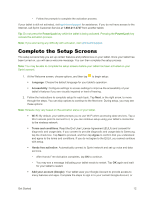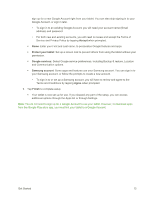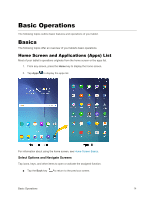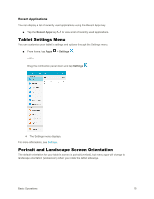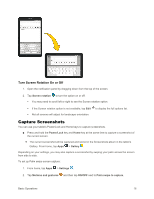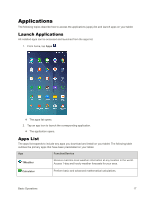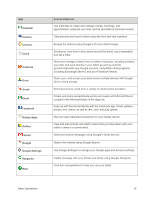Samsung SM-T377P User Manual - Page 21
Accept, Protect your tablet, Google services, Samsung account, Agree, Finish
 |
View all Samsung SM-T377P manuals
Add to My Manuals
Save this manual to your list of manuals |
Page 21 highlights
sign up for a new Google Account right from your tablet. You can also skip signing in to your Google Account, or sign in later. • To sign in to an existing Google Account, you will need your account name (Gmail address) and password. • For both new and existing accounts, you will need to review and accept the Terms of Service and Privacy Policy by tapping Accept when prompted. Name: Enter your First and Last name, to personalize Google features and apps. Protect your tablet: Set up a screen lock to prevent others from using the tablet without your permission. Google services: Select Google service preferences, including Backup & restore, Location and Communication options. Samsung account: Some apps and features use your Samsung account. You can sign in to your Samsung account, or follow the prompts to create a new account. • To sign in to or set up a Samsung account, you will have to review and agree to the Terms and Conditions by tapping Agree when prompted. 3. Tap Finish to complete setup. Your tablet is now set up for use. If you skipped any part of the setup, you can access additional options through the Apps list or through Settings. Note: You do not need to sign up for a Google Account to use your tablet. However, to download apps from the Google Play store app, you must link your tablet to a Google Account. Get Started 13