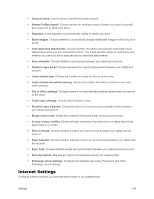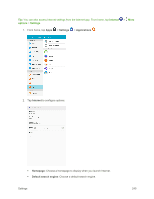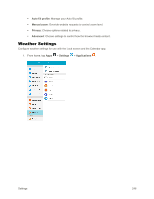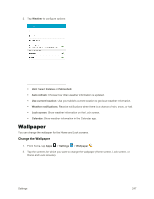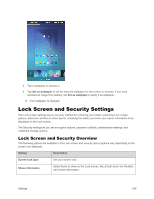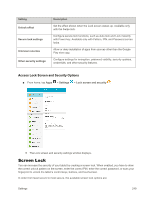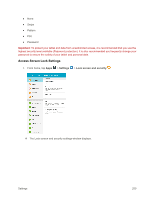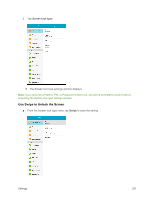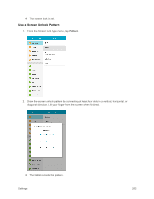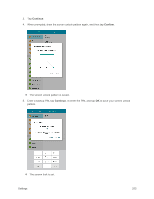Samsung SM-T377P User Manual - Page 256
Lock Screen and Security Settings, Set as wallpaper, Setting, Description, Screen lock type
 |
View all Samsung SM-T377P manuals
Add to My Manuals
Save this manual to your list of manuals |
Page 256 highlights
3. Tap a wallpaper to preview it. 4. Tap Set as wallpaper to set the selected wallpaper for the screen or screens. If you have selected an image from Gallery, tap Set as wallpaper to apply it as wallpaper. Your wallpaper is changed. Lock Screen and Security Settings The Lock screen settings let you set your method for unlocking your tablet, customize Lock screen options, determine whether to show tips for unlocking the tablet, and enter your owner information to be displayed on the Lock screen. The Security settings let you set encryption options, password visibility, administrator settings, and credential storage options. Lock Screen and Security Overview The following options are available in the Lock screen and security menu (options vary depending on the screen lock selected): Setting Description Screen lock type Set your screen lock. Show information Select items to show on the Lock screen, like a Dual clock, the Weather, and Owner information. Settings 248