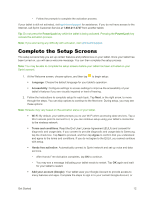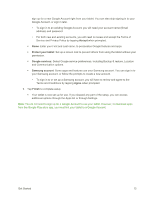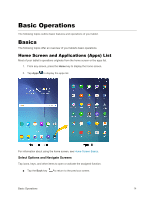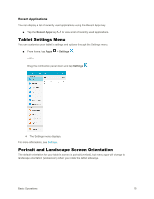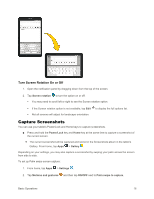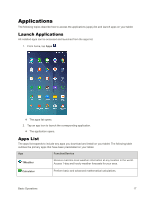Samsung SM-T377P User Manual - Page 20
Complete the Setup Screens
 |
View all Samsung SM-T377P manuals
Add to My Manuals
Save this manual to your list of manuals |
Page 20 highlights
• Follow the prompts to complete the activation process. If your tablet is still not activated, visit sprint.com/support for assistance. If you do not have access to the Internet, call Sprint Customer Service at 1-888-211-4727 from another tablet. Tip: Do not press the Power/Lock key while the tablet is being activated. Pressing the Power/Lock key cancels the activation process. Note: If you are having any difficulty with activation, visit sprint.com/support. Complete the Setup Screens The setup screens help you set up certain features and preferences on your tablet. Once your tablet has been turned on, you will see a welcome message. You can then complete the setup process. Note: You may be able to complete the setup screens before your tablet has been activated on your Sprint account. 1. At the Welcome screen, choose options, and then tap to begin setup: Language: Choose the default language for your tablet's operation. Accessibility: Configure settings to access settings to improve the accessibility of your tablet's features if you are visually impaired or hard of hearing. 2. Follow the instructions to complete setup for each topic. Tap Next, or the right arrow, to move through the steps. You can skip options to continue to the Next one. During setup, you may see these options: Note: Screens may vary based on the activation status of your tablet. Wi-Fi: By default, your tablet prompts you to use Wi-Fi when accessing data services. Tap a Wi-Fi access point to connect to it, or you can continue setup using your tablet's connection to the wireless network. Terms and conditions: Read the End User License Agreement (EULA) and consent for diagnostic and usage data. If you consent to provide diagnostic and usage data to Samsung, tap the check box. Tap Next to proceed, and then tap Agree to confirm that you understand and agree to the terms and conditions. If you do not agree to the EULA, you cannot continue with setup. Hands free activation: Automatically connect to Sprint network and set up voice and data services. • After Hands Free Activation completes, tap OK to continue. • You may see a message indicating your tablet needs to restart. Tap OK again and wait for your tablet to restart. Add your account (Google): Your tablet uses your Google Account to provide access to many features and apps. Complete the steps to sign in to your current Google Account, or Get Started 12