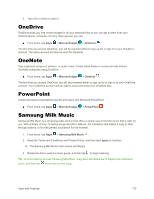Samsung SM-T377P User Manual - Page 181
Create Playlists in Google Play Music, Feature, Description, Song length, Playlist, Options menu
 |
View all Samsung SM-T377P manuals
Add to My Manuals
Save this manual to your list of manuals |
Page 181 highlights
Feature Song length Playlist Options menu Description Displays the length of the song. View the current playlist. Access the options menu. Create Playlists in Google Play Music Organize music into playlists to fit every occasion. 1. From home, tap Apps > Play Music . The Play Music app opens to the Listen Now screen. 2. Tap Menu to view your library, playlists, or access Google Play Music online. 3. From a list displaying songs, tap More options next to a song you want to add to a playlist. 4. Tap Add to playlist > New playlist. 5. Enter a Name, Description, and accessibility option for the playlist, and then tap Create playlist. 6. To add more songs, tap More options next to a song and then tap Add to playlist > [playlist name]. Apps and Features 173