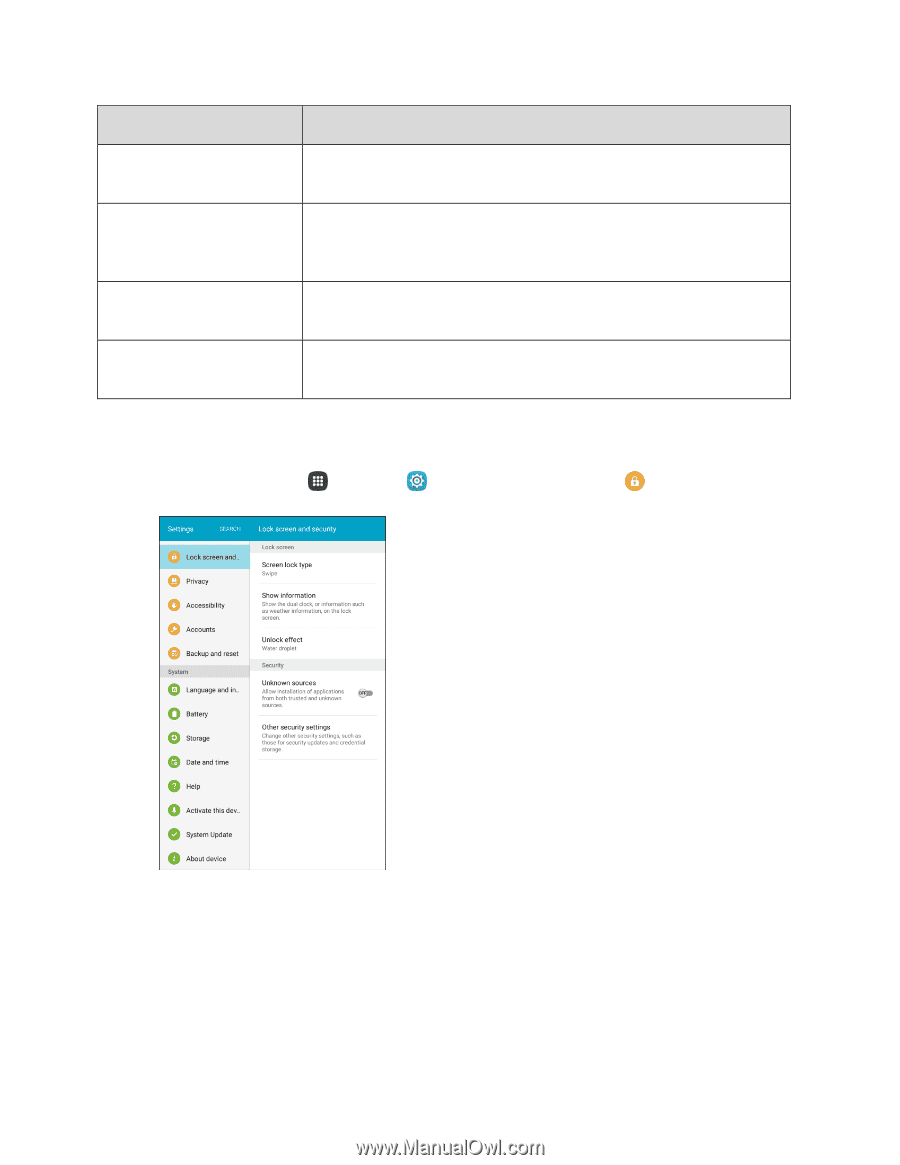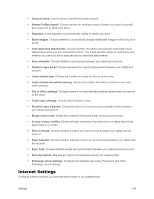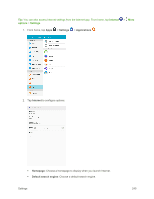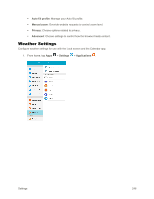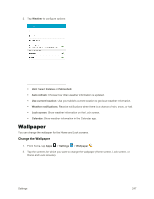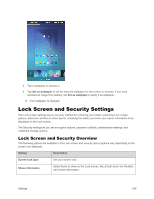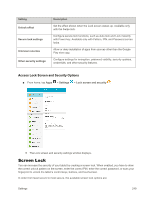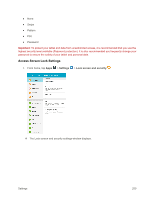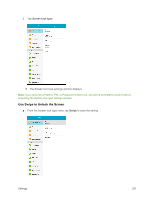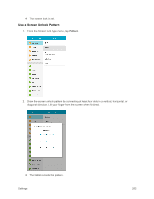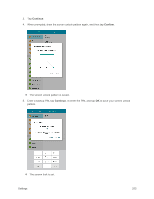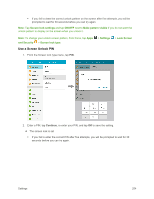Samsung SM-T377P User Manual - Page 257
Screen Lock, Access Lock Screen and Security Options
 |
View all Samsung SM-T377P manuals
Add to My Manuals
Save this manual to your list of manuals |
Page 257 highlights
Setting Unlock effect Secure lock settings Unknown sources Other security settings Description Set the effect shown when the Lock screen wakes up. Available only with the Swipe lock. Configure secure lock functions, such as Auto lock and Lock instantly with Power key. Available only with Pattern, PIN, and Password screen locks. Allow or deny installation of apps from sources other than the Google Play store app. Configure settings for encryption, password visibility, security updates, credentials, and other security features. Access Lock Screen and Security Options ■ From home, tap Apps > Settings > Lock screen and security . The Lock screen and security settings window displays. Screen Lock You can increase the security of your tablet by creating a screen lock. When enabled, you have to draw the correct unlock pattern on the screen, enter the correct PIN, enter the correct password, or scan your fingerprint to unlock the tablet's control keys, buttons, and touchscreen. In order from least secure to most secure, the available screen lock options are: Settings 249