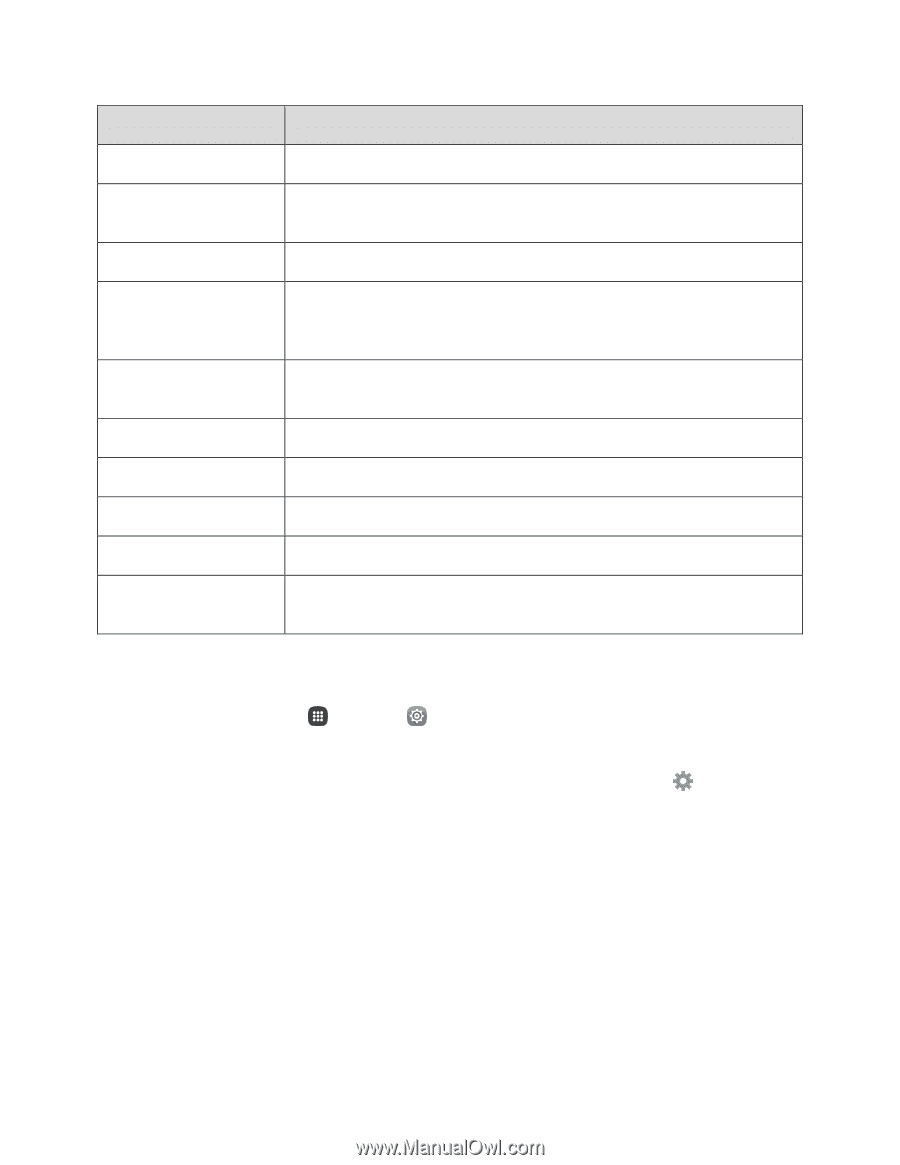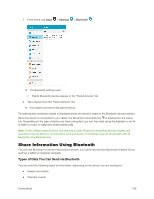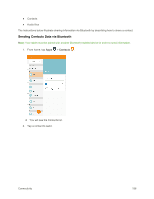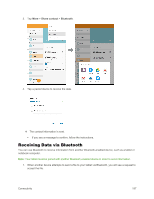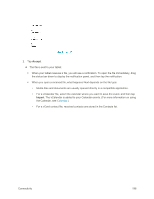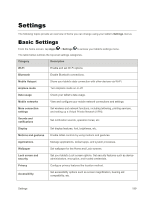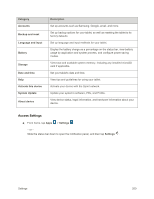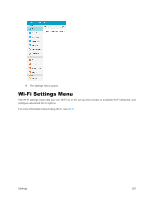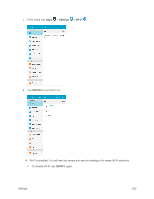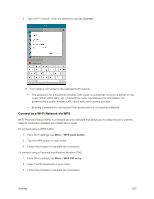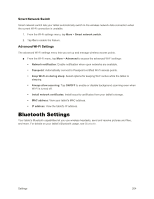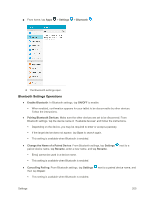Samsung SM-T377P User Manual - Page 208
Access Settings, System Update
 |
View all Samsung SM-T377P manuals
Add to My Manuals
Save this manual to your list of manuals |
Page 208 highlights
Category Accounts Backup and reset Language and input Battery Storage Date and time Help Activate this device System Update About device Description Set up accounts such as Samsung, Google, email, and more. Set up backup options for your tablet, as well as resetting the tablet to its factory defaults. Set up language and input methods for your tablet. Display the battery charge as a percentage on the status bar, view battery usage by application and system process, and configure power saving modes. View total and available system memory, including any installed microSD card if applicable. Set your tablet's date and time. View tips and guidelines for using your tablet. Activate your device with the Sprint network. Update your system's software, PRL, and Profile. View device status, legal information, and hardware information about your device. Access Settings ■ From home, tap Apps > Settings . - or - Slide the status bar down to open the notification panel, and then tap Settings . Settings 200