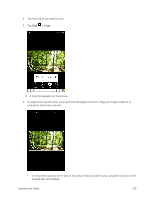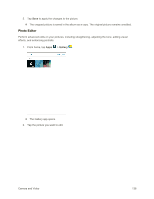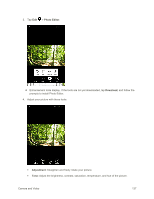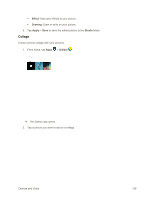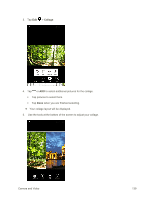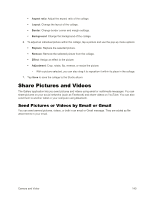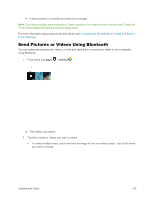Samsung SM-T377P User Manual - Page 148
Share Pictures and Videos, Send Pictures or Videos by Email or Gmail
 |
View all Samsung SM-T377P manuals
Add to My Manuals
Save this manual to your list of manuals |
Page 148 highlights
Aspect ratio: Adjust the aspect ratio of the collage. Layout: Change the layout of the collage. Border: Change border corner and margin settings. Background: Change the background of the collage. 6. To adjust an individual picture within the collage, tap a picture and use the pop-up menu options: Replace: Replace the selected picture. Remove: Remove the selected picture from the collage. Effect: Assign an effect to the picture. Adjustment: Crop, rotate, flip, reverse, or resize the picture. • With a picture selected, you can also drag it to reposition it within its place in the collage. 7. Tap Save to save the collage to the Studio album. Share Pictures and Videos The Gallery application lets you send pictures and videos using email or multimedia messages. You can share pictures on your social networks (such as Facebook) and share videos on YouTube. You can also send them to another tablet or your computer using Bluetooth. Send Pictures or Videos by Email or Gmail You can send several pictures, videos, or both in an email or Gmail message. They are added as file attachments in your email. Camera and Video 140