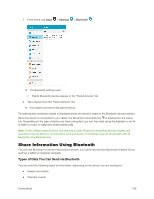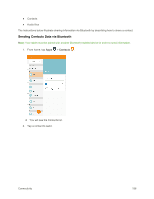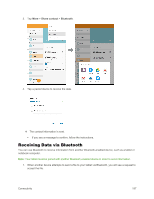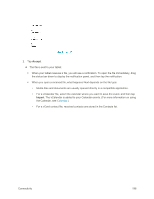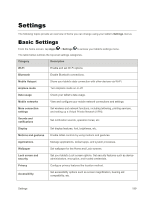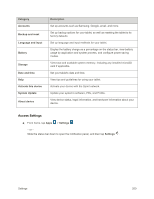Samsung SM-T377P User Manual - Page 203
Share Information Using Bluetooth, Types of Data You Can Send via Bluetooth
 |
View all Samsung SM-T377P manuals
Add to My Manuals
Save this manual to your list of manuals |
Page 203 highlights
1. From home, tap Apps > Settings > Bluetooth . The Bluetooth settings open. Paired Bluetooth devices appear in the "Paired devices" list. 2. Tap a device from the "Paired devices" list. Your tablet connects to the paired device. The pairing and connection status is displayed below the device's name in the Bluetooth devices section. When the device is connected to your tablet, the Bluetooth connected icon is displayed in the status bar. Depending on the type of device you have connected, you can then start using the headset or car kit to listen to music or make and receive tablet calls. Note: Due to different specifications and features of other Bluetooth-compatible devices, display and operations may be different, and functions such as transfer or exchange may not be possible with all Bluetooth-compatible devices. Share Information Using Bluetooth You can use Bluetooth to transfer information between your tablet and another Bluetooth-enabled device such as a tablet or notebook computer. Types of Data You Can Send via Bluetooth You can send the following types of information, depending on the device you are sending to: ● Images and videos ● Calendar events Connectivity 195