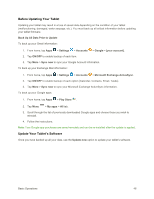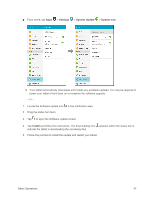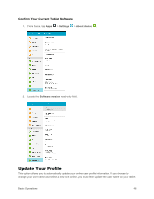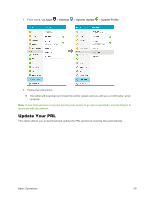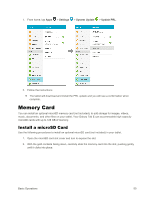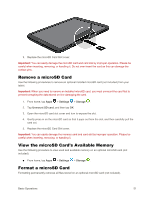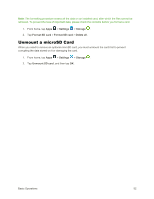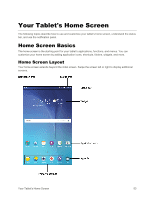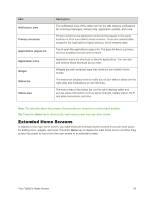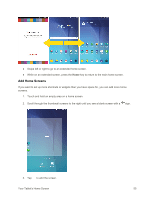Samsung SM-T377P User Manual - Page 59
Remove a microSD Card, View the microSD Card’s Available Memory, View the microSD
 |
View all Samsung SM-T377P manuals
Add to My Manuals
Save this manual to your list of manuals |
Page 59 highlights
3. Replace the microSD Card Slot cover. Important: You can easily damage the microSD card and card slot by improper operation. Please be careful when inserting, removing, or handling it. Do not over-insert the card as this can damage the contact pins. Remove a microSD Card Use the following procedures to remove an optional installed microSD card (not included) from your tablet. Important: When you need to remove an installed microSD card, you must unmount the card first to prevent corrupting the data stored on it or damaging the card. 1. From home, tap Apps > Settings > Storage . 2. Tap Unmount SD card, and then tap OK. 3. Open the microSD card slot cover and turn to expose the slot. 4. Gently press in on the microSD card so that it pops out from the slot, and then carefully pull the card out. 5. Replace the microSD Card Slot cover. Important: You can easily damage the memory card and card slot by improper operation. Please be careful when inserting, removing, or handling it. View the microSD Card's Available Memory Use the following procedure to view used and available memory on an optional microSD card (not included). ■ From home, tap Apps > Settings > Storage . Format a microSD Card Formatting permanently removes all files stored on an optional microSD card (not included). Basic Operations 51