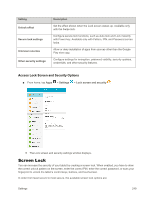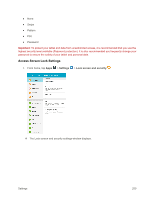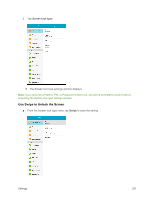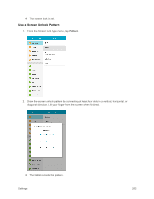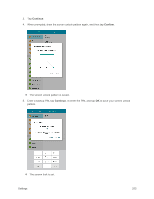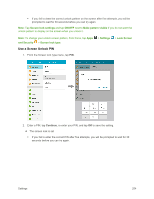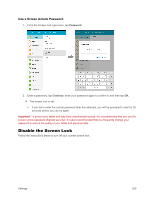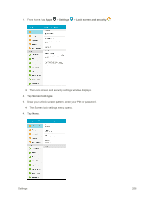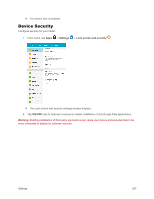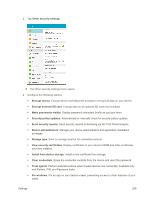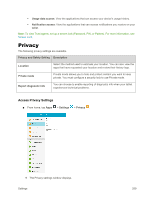Samsung SM-T377P User Manual - Page 262
Use a Screen Unlock PIN, Secure lock settings, ON/OFF, Make pattern visible, Settings, Lock Screen
 |
View all Samsung SM-T377P manuals
Add to My Manuals
Save this manual to your list of manuals |
Page 262 highlights
If you fail to draw the correct unlock pattern on the screen after five attempts, you will be prompted to wait for 30 seconds before you can try again. Note: Tap Secure lock settings and tap ON/OFF next to Make pattern visible if you do not want the unlock pattern to display on the screen when you unlock it. Note: To change your unlock screen pattern, from home, tap Apps and Security > Screen lock type. Use a Screen Unlock PIN 1. From the Screen lock type menu, tap PIN. > Settings > Lock Screen 2. Enter a PIN, tap Continue, re-enter your PIN, and tap OK to save the setting. The screen lock is set If you fail to enter the correct PIN after five attempts, you will be prompted to wait for 30 seconds before you can try again. Settings 254