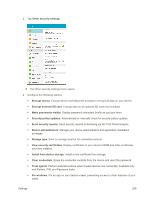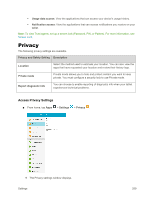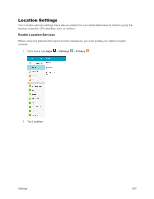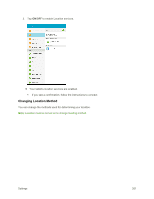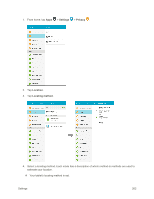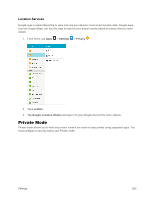Samsung SM-T377P User Manual - Page 271
Private Mode, Location Services
 |
View all Samsung SM-T377P manuals
Add to My Manuals
Save this manual to your list of manuals |
Page 271 highlights
Location Services Google uses Location Reporting to store and use your device's most recent location data. Google apps, such as Google Maps, can use this data to improve your search results based on places that you have visited. 1. From home, tap Apps > Settings > Privacy . 2. Tap Location. 3. Tap Google Location History and sign in to your Google Account for more options. Private Mode Private mode allows you to hide and protect content you want to keep private using supported apps. You must configure a security lock to use Private mode. Settings 263

Settings
263
Location Services
Google uses Location Reporting to store and use your device’s most recent location data. Google apps,
such as Google Maps, can use this data to improve your search results based on places that you have
visited.
1.
From home, tap
Apps
>
Settings
>
Privacy
.
2.
Tap
Location
.
3.
Tap
Google Location History
and sign in to your Google Account for more options.
Private Mode
Private mode allows you to hide and protect content you want to keep private using supported apps. You
must configure a security lock to use Private mode.