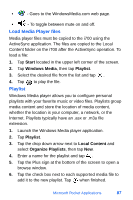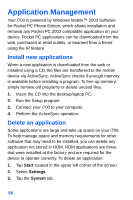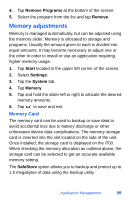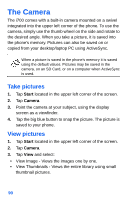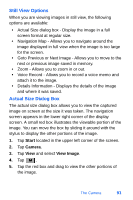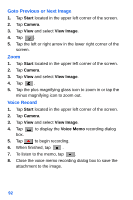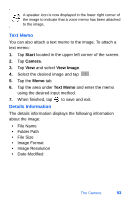Samsung SPH-I700 User Manual (ENGLISH) - Page 100
Goto Previous or Next Image, Voice Record, Start, Camera, View Image, Voice Memo
 |
View all Samsung SPH-I700 manuals
Add to My Manuals
Save this manual to your list of manuals |
Page 100 highlights
Goto Previous or Next Image 1. Tap Start located in the upper left corner of the screen. 2. Tap Camera. 3. Tap View and select View Image. 4. Tap . 5. Tap the left or right arrow in the lower right corner of the screen. Zoom 1. Tap Start located in the upper left corner of the screen. 2. Tap Camera. 3. Tap View and select View Image. 4. Tap . 5. Tap the plus magnifying glass icon to zoom in or tap the minus magnifying icon to zoom out. Voice Record 1. Tap Start located in the upper left corner of the screen. 2. Tap Camera. 3. Tap View and select View Image. 4. Tap box. to display the Voice Memo recording dialog 5. Tap to begin recording. 6. When finished, tap . 7. To listen to the memo, tap . 8. Close the voice memo recording dialog box to save the attachment to the image. 92