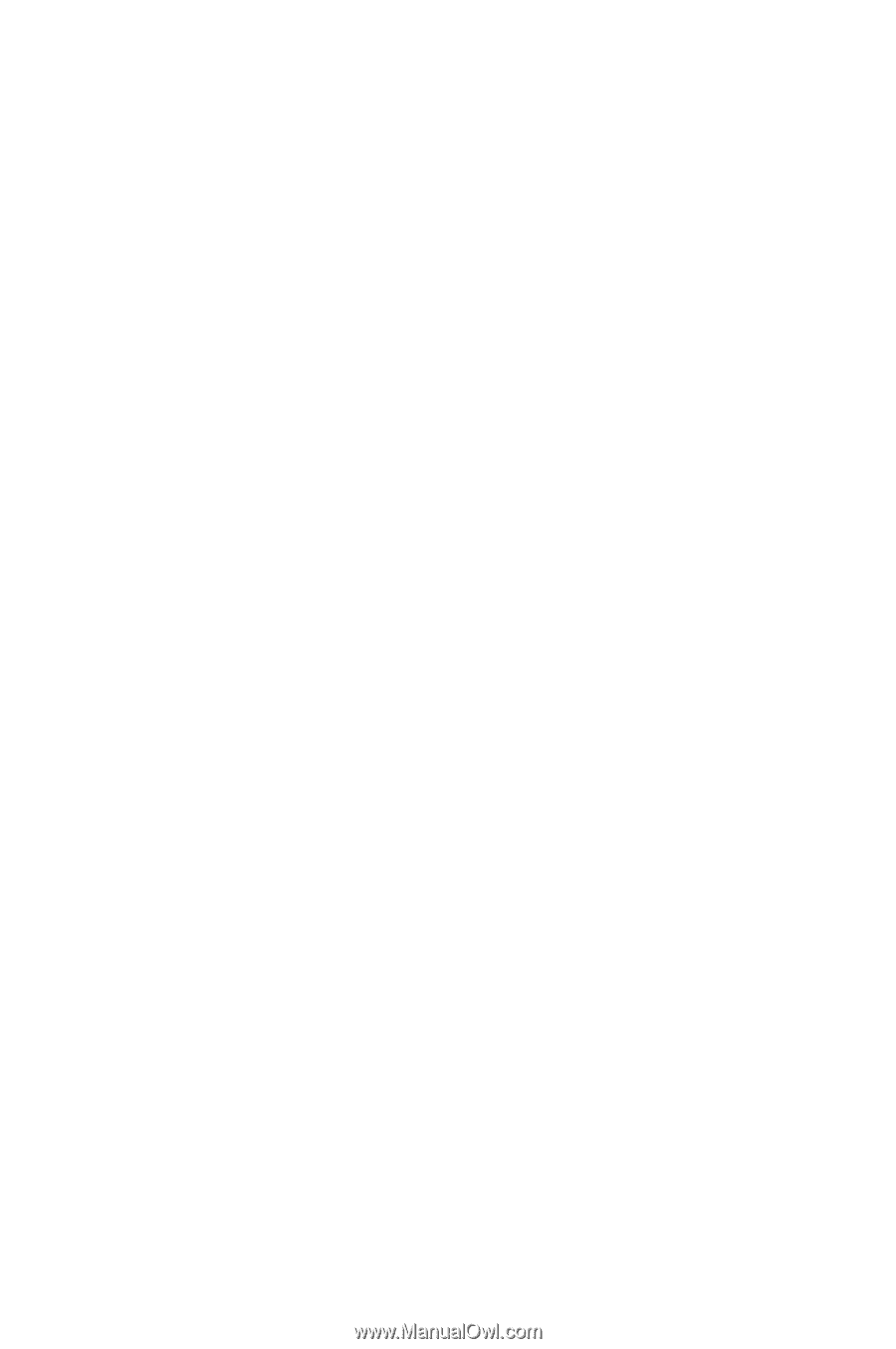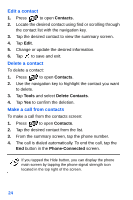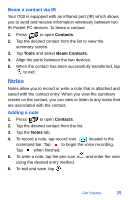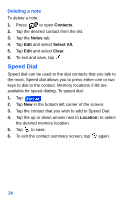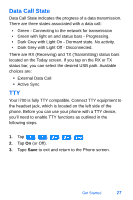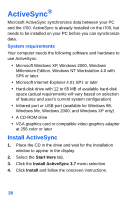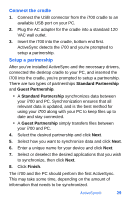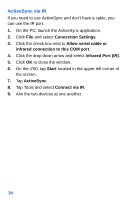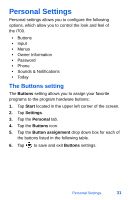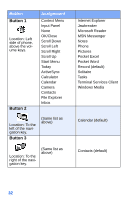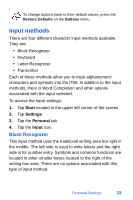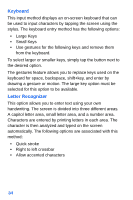Samsung SPH-I700 User Manual (ENGLISH) - Page 37
Connect the cradle, Setup a partnership, Standard, Partnership, Guest Partnership, Finish - drivers usb
 |
View all Samsung SPH-I700 manuals
Add to My Manuals
Save this manual to your list of manuals |
Page 37 highlights
Connect the cradle 1. Connect the USB connector from the i700 cradle to an available USB port on your PC. 2. Plug the AC adapter for the cradle into a standard 120 VAC wall outlet. 3. Insert the i700 into the cradle, bottom end first. ActiveSync detects the i700 and you're prompted to setup a partnership. Setup a partnership After you've installed ActiveSync and the necessary drivers, connected the desktop cradle to your PC, and inserted the i700 into the cradle, you're prompted to setup a partnership. There are two types of partnerships Standard Partnership and Guest Partnership. • A Standard Partnership synchronizes data between your i700 and PC. Synchronization ensures that all relevant data is updated, and is the best method for using your i700 along with your PC to keep files up to date and stay connected. • A Guest Partnership simply transfers files between your i700 and PC. 4. Select the desired partnership and click Next. 5. Select how you want to synchronize data and click Next. 6. Enter a unique name for your device and click Next. 7. Select or deselect the desired applications that you wish to synchronize, then click Next. 8. Click Finish. The i700 and the PC should perform the first ActiveSync. This may take some time, depending on the amount of information that needs to be synchronized. ActiveSync® 29