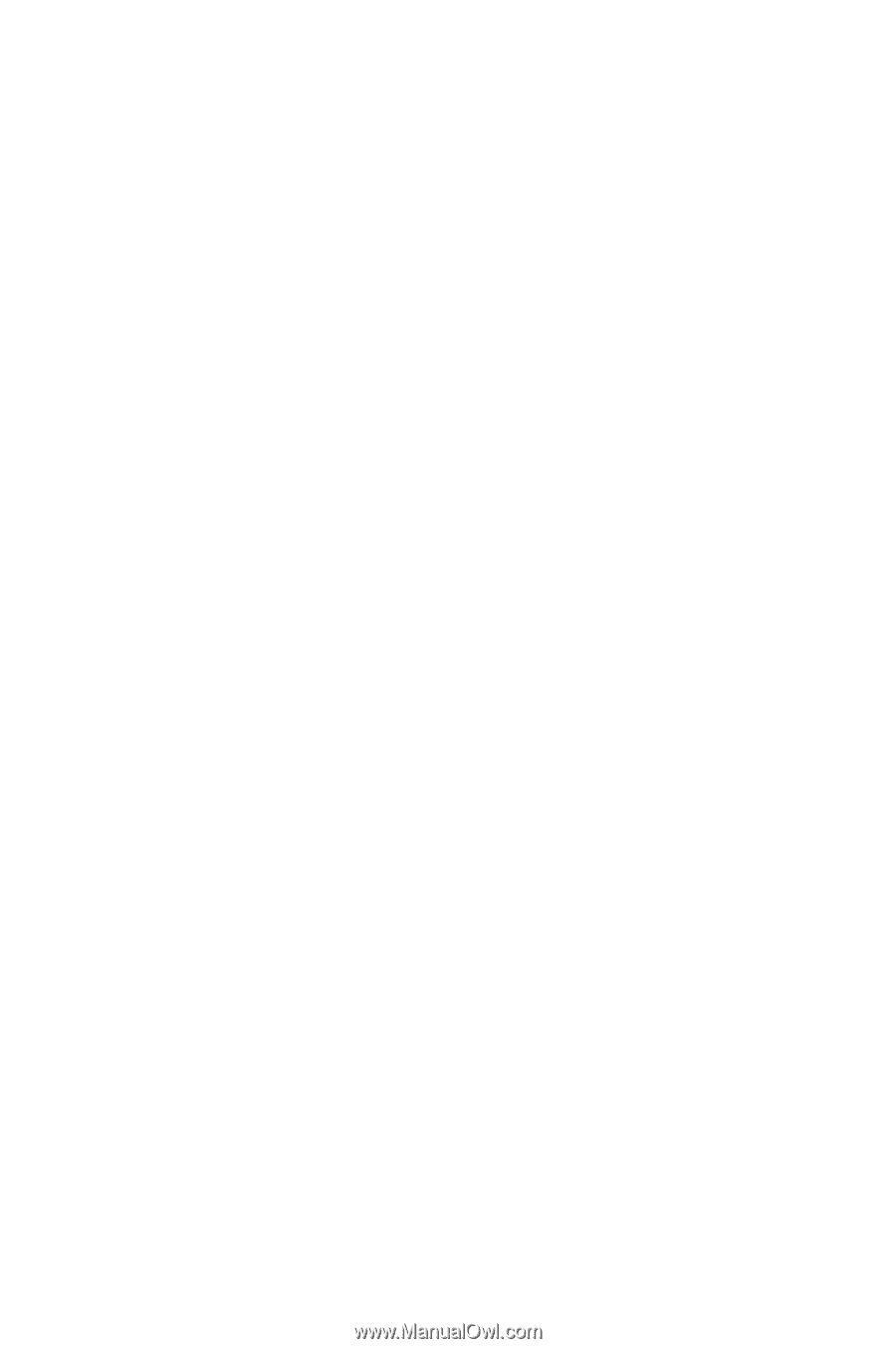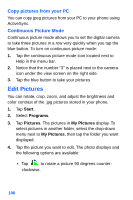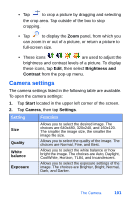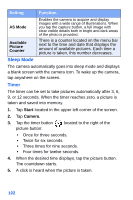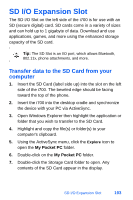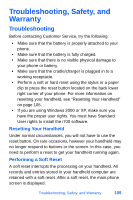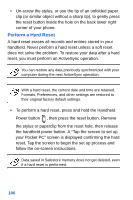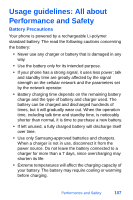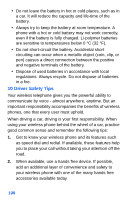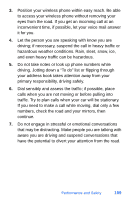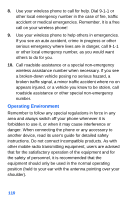Samsung SPH-I700 User Manual (ENGLISH) - Page 113
Troubleshooting, Safety, and Warranty, Troubleshooting - hard reset
 |
View all Samsung SPH-I700 manuals
Add to My Manuals
Save this manual to your list of manuals |
Page 113 highlights
Troubleshooting, Safety, and Warranty Troubleshooting Before contacting Customer Service, try the following: • Make sure that the battery is properly attached to your phone. • Make sure that the battery is fully charged. • Make sure that there is no visible physical damage to your phone or battery. • Make sure that the cradle/charger is plugged in to a working receptacle. • Perform a soft or hard reset using the stylus or a paper clip to press the reset button located on the back lower right corner of your phone. For more information on resetting your handheld, see "Resetting Your Handheld" on page 105. • If you are using Windows 2000 or XP, make sure you have the proper user rights. You must have Standard User rights to install the i700 software. Resetting Your Handheld Under normal circumstances, you will not have to use the reset button. On rare occasions, however your handheld may no longer respond to buttons or the screen. In this case, you need to perform a reset to get your handheld running again. Performing a Soft Reset A soft reset interrupts the processing on your handheld. All records and entries stored in your handheld computer are retained with a soft reset. After a soft reset, the main phone screen is displayed. Troubleshooting, Safety, and Warranty 105