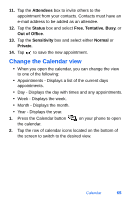Samsung SPH-I700 User Manual (ENGLISH) - Page 68
About E-mail setup, E-mail using ActiveSync, Access SMS Message Folders
 |
View all Samsung SPH-I700 manuals
Add to My Manuals
Save this manual to your list of manuals |
Page 68 highlights
Access SMS Message Folders 1. Tap Start, and then select Inbox. 2. Tap the arrow next to Inbox. 3. Tap the + sign next to SMS to display the SMS folder hierarchy (if necessary). 4. Tap any of the folders within the SMS directory to view the folder's contents. About E-mail setup E-mail can be sent and received using ActiveSync, or you can also configure the i700 to send e-mail using an ISP account. For wireless sync e-mail, refer to Wireless Sync on the Customer Care CD included in your Gift Box. E-mail using ActiveSync Install ActiveSync on your PC and set up a Standard Partnership, so you can send/receive e-mail. See "Setup a partnership" on page 29 in the ActiveSync chapter. E-mail is composed off-line and is sent to the intended recipient(s) the next time you perform ActiveSync. 1. Tap Start, and then select Inbox. 2. Tap New and enter the e-mail address in the To: field. 3. Tap the Subj: field and enter a subject. 4. Tap anywhere in the message body field and enter the content of your e-mail. 5. When you're finished, tap Send. When you synchronize your i700 with your PC, the message is sent through your PC's e-mail client. 60