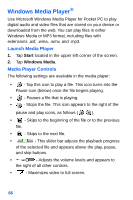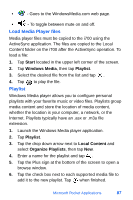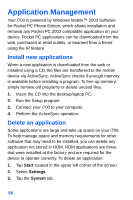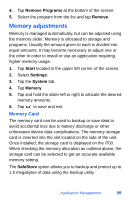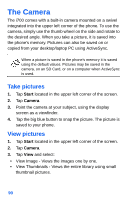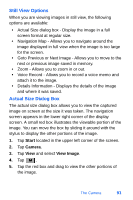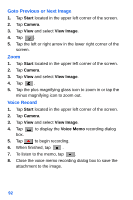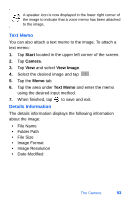Samsung SPH-I700 User Manual (ENGLISH) - Page 99
Still View Options, Actual Size Dialog Box, Start, Camera, View Image
 |
View all Samsung SPH-I700 manuals
Add to My Manuals
Save this manual to your list of manuals |
Page 99 highlights
Still View Options When you are viewing images in still view, the following options are available: • Actual Size dialog box - Display the image in a full screen format at regular size. • Navigation Map - Allows you to navigate around the image displayed in full view when the image is too large for the screen. • Goto Previous or Next Image - Allows you to move to the next or previous image saved in memory. • Zoom - Allows you to zoom in or out. • Voice Record - Allows you to record a voice memo and attach it to the image. • Details Information - Displays the details of the image and where it was saved. Actual Size Dialog Box The actual size dialog box allows you to view the captured image on screen at the size it was taken. The navigation screen appears in the lower right corner of the display screen. A small red box illustrates the viewable portion of the image. You can move the box by sliding it around with the stylus to display the other portions of the image. 1. Tap Start located in the upper left corner of the screen. 2. Tap Camera. 3. Tap View and select View Image. 4. Tap . 5. Tap the red box and drag to view the other portions of the image. The Camera 91