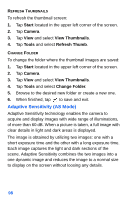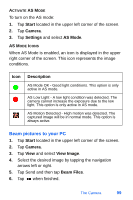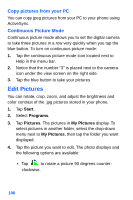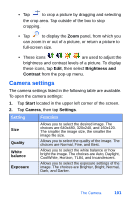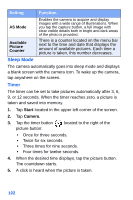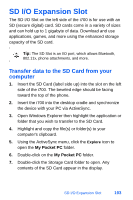Samsung SPH-I700 User Manual (ENGLISH) - Page 107
Beam pictures to your PC, right corner of the screen. This icon represents the image
 |
View all Samsung SPH-I700 manuals
Add to My Manuals
Save this manual to your list of manuals |
Page 107 highlights
ACTIVATE AS MODE To turn on the AS mode: 1. Tap Start located in the upper left corner of the screen. 2. Tap Camera. 3. Tap Settings and select AS Mode. AS MODE ICONS When AS Mode is enabled, an icon is displayed in the upper right corner of the screen. This icon represents the image conditions. Icon Description AS Mode OK - Good light conditions. This option is only active in AS mode. AS Low Light - A low light condition was detected. The camera cannot increase the exposure due to the low light. This option is only active in AS mode. AS Motion Detected - High motion was detected. The captured image will be in normal mode. This option is always active. Beam pictures to your PC 1. Tap Start located in the upper left corner of the screen. 2. Tap Camera. 3. Tap View and select View Image. 4. Select the desired image by tapping the navigation arrows left or right. 5. Tap Send and then tap Beam Files. 6. Tap when finished. The Camera 99