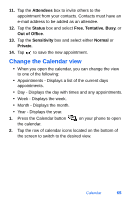Samsung SPH-I700 User Manual (ENGLISH) - Page 69
ActiveSync Message Folders, Start, Inbox, Activesync
 |
View all Samsung SPH-I700 manuals
Add to My Manuals
Save this manual to your list of manuals |
Page 69 highlights
ActiveSync Message Folders There are five message folders in the ActiveSync directory. Each folder and its related function is outlined in the following table. Folder Function Deleted Items Drafts Inbox Outbox Sent Items Deleted e-mail is sent to the Deleted Items folder. Once e-mail are removed from the Deleted Items folder, they are permanently erased. Drafts contain all e-mail messages that were not completed and saved to be sent at a later date. All incoming e-mail arrives and is stored in the Inbox until deleted. If memory is full, new messages are rejected. Delete older messages to free up space for incoming messages. When you send an e-mail, it is stored in the Outbox until you ActiveSync with your PC. Sent Items keeps a record of all sent e-mail from your device. Access ActiveSync Message Folders 1. Tap Start in the upper left corner of the screen, then tap Inbox. 2. Tap the drop down arrow to the right of Inbox. A directory of folders for Activesync and SMS messages appears in the display. 3. Tap the + sign to the left of ActiveSync to display the ActiveSync folder hierarchy (if necessary). 4. Tap any of the folders with the ActiveSync directory to view the folder's contents. Messaging 61