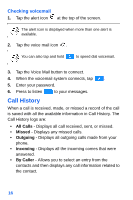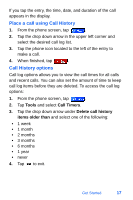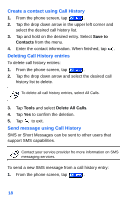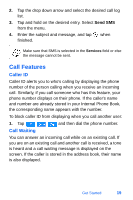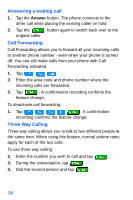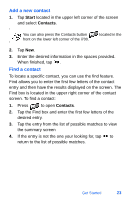Samsung SPH-I700 User Manual (ENGLISH) - Page 26
Create a contact using Call History, Deleting Call History entries, Send message using Call History
 |
View all Samsung SPH-I700 manuals
Add to My Manuals
Save this manual to your list of manuals |
Page 26 highlights
Create a contact using Call History 1. From the phone screen, tap . 2. Tap the drop down arrow in the upper left corner and select the desired call history list. 3. Tap and hold on the desired entry. Select Save to Contacts from the menu. 4. Enter the contact information. When finished, tap . Deleting Call History entries To delete call history entries: 1. From the phone screen, tap . 2. Tap the drop down arrow and select the desired call history list to delete. To delete all call history entries, select All Calls. 3. Tap Tools and select Delete All Calls. 4. Tap Yes to confirm the deletion. 5. Tap to exit. Send message using Call History SMS or Short Messages can be sent to other users that support SMS capabilities. Contact your service provider fro more information on SMS messaging services. To send a new SMS message from a call history entry: 1. From the phone screen, tap . 18