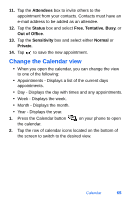Samsung SPH-I700 User Manual (ENGLISH) - Page 76
Task Options, Mark a task complete
 |
View all Samsung SPH-I700 manuals
Add to My Manuals
Save this manual to your list of manuals |
Page 76 highlights
11. Tap the Categories box and select Business, Holiday, or Personal. Tap . 12. Tap the Sensitivity box and select Normal or Private. 13. Tap to save the task. When the task is saved, it is added to the task list. The task list allows you to sort the tasks based on priority level, subject, start date, due date, or status. Mark a task complete When a task is completed, a check is used to indicate the item is done. 1. Tap Start located in the upper left corner of the screen and select Programs. 2. Select Tasks. 3. Locate the desired task from the list and tap the check box located to the left of the task entry. Task Options The following task options are available in the task list: • Set reminders for new items - If this option is selected, an alert is automatically created when a new task is created. • Show start and due dates - If this option is selected, the start and due date is displayed in the task list. • Use large font - If this option is selected, a larger font is used on screen. 68