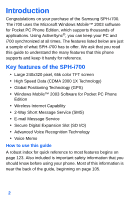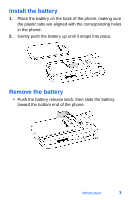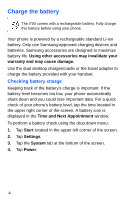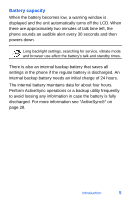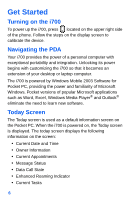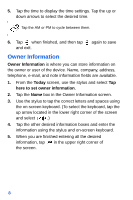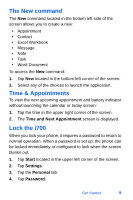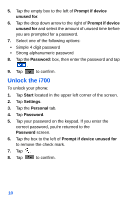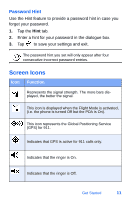Samsung SPH-I700 User Manual (ENGLISH) - Page 15
Date and time settings, Schedule an alarm, Visiting, Alarms
 |
View all Samsung SPH-I700 manuals
Add to My Manuals
Save this manual to your list of manuals |
Page 15 highlights
Date and time settings Clock settings can be accessed from the Today screen by tapping the clock icon next to the day and date entry on the screen. Clock settings allow you to set the time zone, time, and date for your home or visiting location. 1. From the Today screen, tap the clock icon . 2. Select either Home or Visiting. 3. Set the time zone using the drop down arrow. 4. Tap the up or down arrow to set the correct time. You can also tap the clock face and set the desired time. 5. Tap the drop down arrow to set the correct date. 6. Tap to save and exit. The time on the i700 handset does not automatically change when you travel to another time zone. To ensure that you don't miss any appointments, you must change your clock setting to Visiting and then select the appropriate time zone. Schedule an alarm Your phone has four alarm clocks that can be configured to ring daily at a desired time. To set up the alarm clock: 1. From the Today screen, tap the clock icon . 2. Tap the Alarms tab. 3. Tap the box next to the desired alarm. 4. Tap the day of the week. Get Started 7