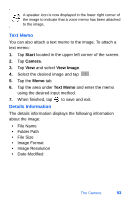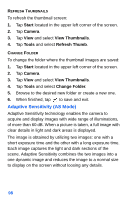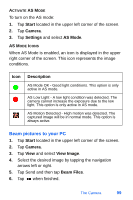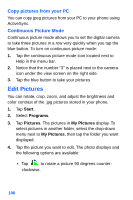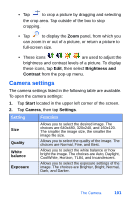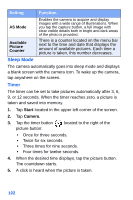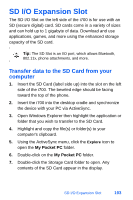Samsung SPH-I700 User Manual (ENGLISH) - Page 106
Adaptive Sensitivity AS Mode, The image is obtained by utilizing two images: one with
 |
View all Samsung SPH-I700 manuals
Add to My Manuals
Save this manual to your list of manuals |
Page 106 highlights
REFRESH THUMBNAILS To refresh the thumbnail screen: 1. Tap Start located in the upper left corner of the screen. 2. Tap Camera. 3. Tap View and select View Thumbnails. 4. Tap Tools and select Refresh Thumb. CHANGE FOLDER To change the folder where the thumbnail images are saved: 1. Tap Start located in the upper left corner of the screen. 2. Tap Camera. 3. Tap View and select View Thumbnails. 4. Tap Tools and select Change Folder. 5. Browse to the desired new folder or create a new one. 6. When finished, tap to save and exit. Adaptive Sensitivity (AS Mode) Adaptive Sensitivity technology enables the camera to acquire and display images with wide range of illuminations, of more than 60 dB. When a picture is taken, a full image with clear details in light and dark areas is displayed. The image is obtained by utilizing two images: one with a short exposure time and the other with a long exposure time. Each image captures the light and dark sections of the scene. Adaptive Sensitivity combines the two images into a one dynamic image and reduces the image to a normal size to display on the screen without loosing any details. 98