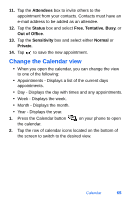Samsung SPH-I700 User Manual (ENGLISH) - Page 77
Access Task Options, The Task Entry Bar, Edit a task, you need to edit the task.
 |
View all Samsung SPH-I700 manuals
Add to My Manuals
Save this manual to your list of manuals |
Page 77 highlights
Access Task Options 1. Tap Start located in the upper left corner of the screen and select Programs. 2. Select Tasks. 3. Tap Tools and select Options. The Task Entry Bar The task entry bar option automatically places a bar at the top of the screen to allow you to create a new task without navigating through the menu. You simply tap the bar and enter a name to create a new task. This option does not put in any start or end times. To enter any additional information you need to edit the task. ACTIVATE THE ENTRY BAR 1. Tap Start located in the upper left corner of the screen and select Programs. 2. Select Tasks. 3. Tap Tools and select Entry Bar. Edit a task To edit a task: 1. Tap Start located in the upper left corner of the screen and select Programs. 2. Select Tasks. 3. Select the desired task from the task list. 4. Tap Edit. 5. When finished, tap to save and exit. Tasks 69