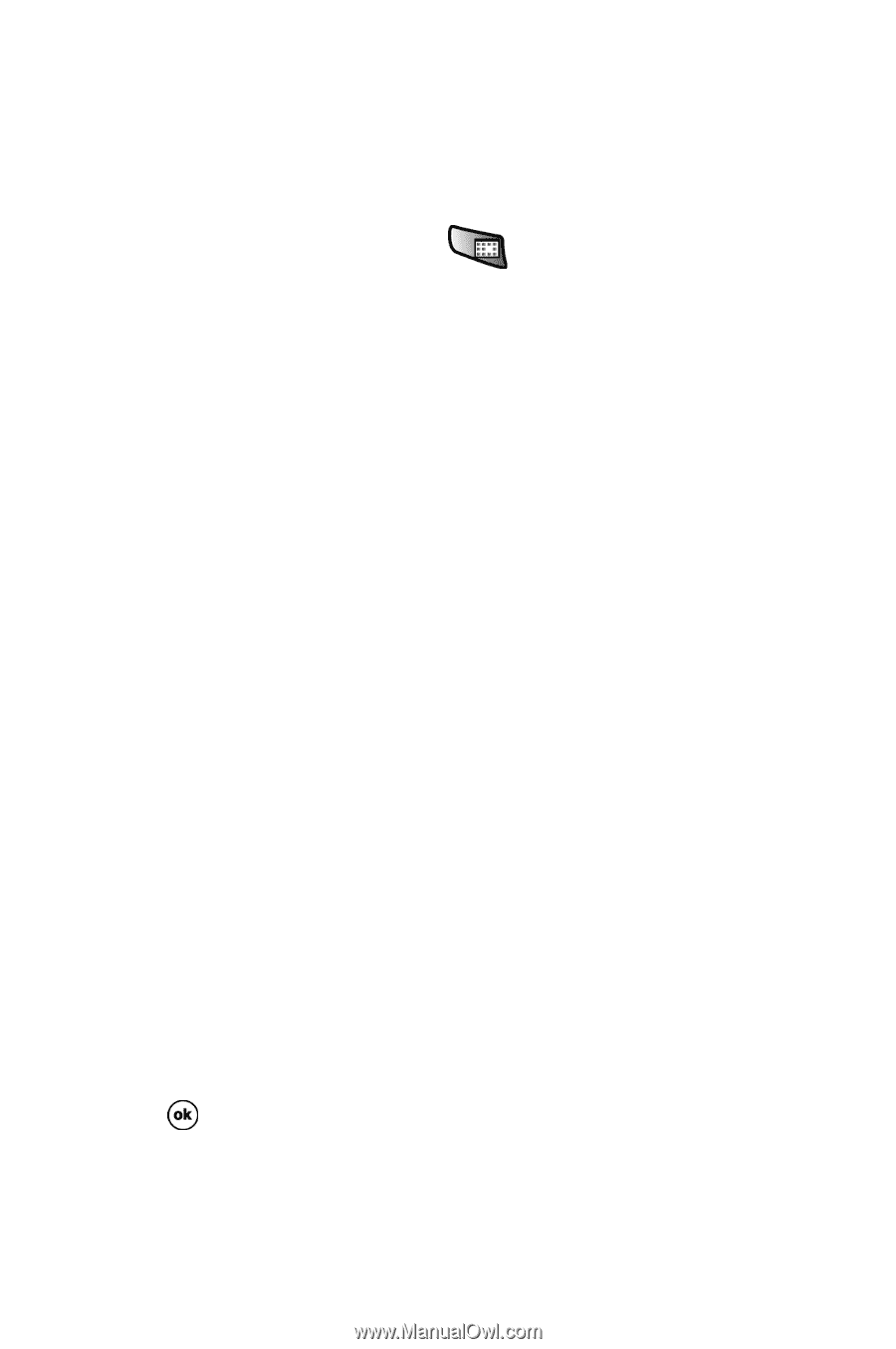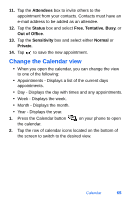Samsung SPH-I700 User Manual (ENGLISH) - Page 74
Calendar Options
 |
View all Samsung SPH-I700 manuals
Add to My Manuals
Save this manual to your list of manuals |
Page 74 highlights
Calendar Options Calendar Options allow you to select what day of the week your calendar starts upon, whether you view a 5-day, 6-day, or 7-day week, options for reminders, and more. 1. Press the Calendar button the calendar. on your phone to open 2. Tap Tools and select Options. 3. Tap 1st day of week: to select the day that you want the calendar to start on, either Sunday or Monday. 4. Tap Week view: to select from a 5-day, 6-day, or 7-day week. 5. To display half hour slots when you view your calendar, tap the empty box to the left of Show half hour slots. 6. To show the number of the week in your calendar, tap the empty box to the left of Show week numbers. 7. To use large fonts for the calendar, tap the empty box next to Use large font. 8. To set reminders for new calendar items, tap the empty box to the left of Set reminders for new items. 9. Select the reminder time in the drop down boxes beneath Set reminders for new items. 10. Tap the icons that you wish to display in the calendar. 11. Select ActiveSync or SMS as the default method for sending meeting requests in the drop down box labeled Send meeting requests via: 12. Tap to save your settings and return to the calendar. 66