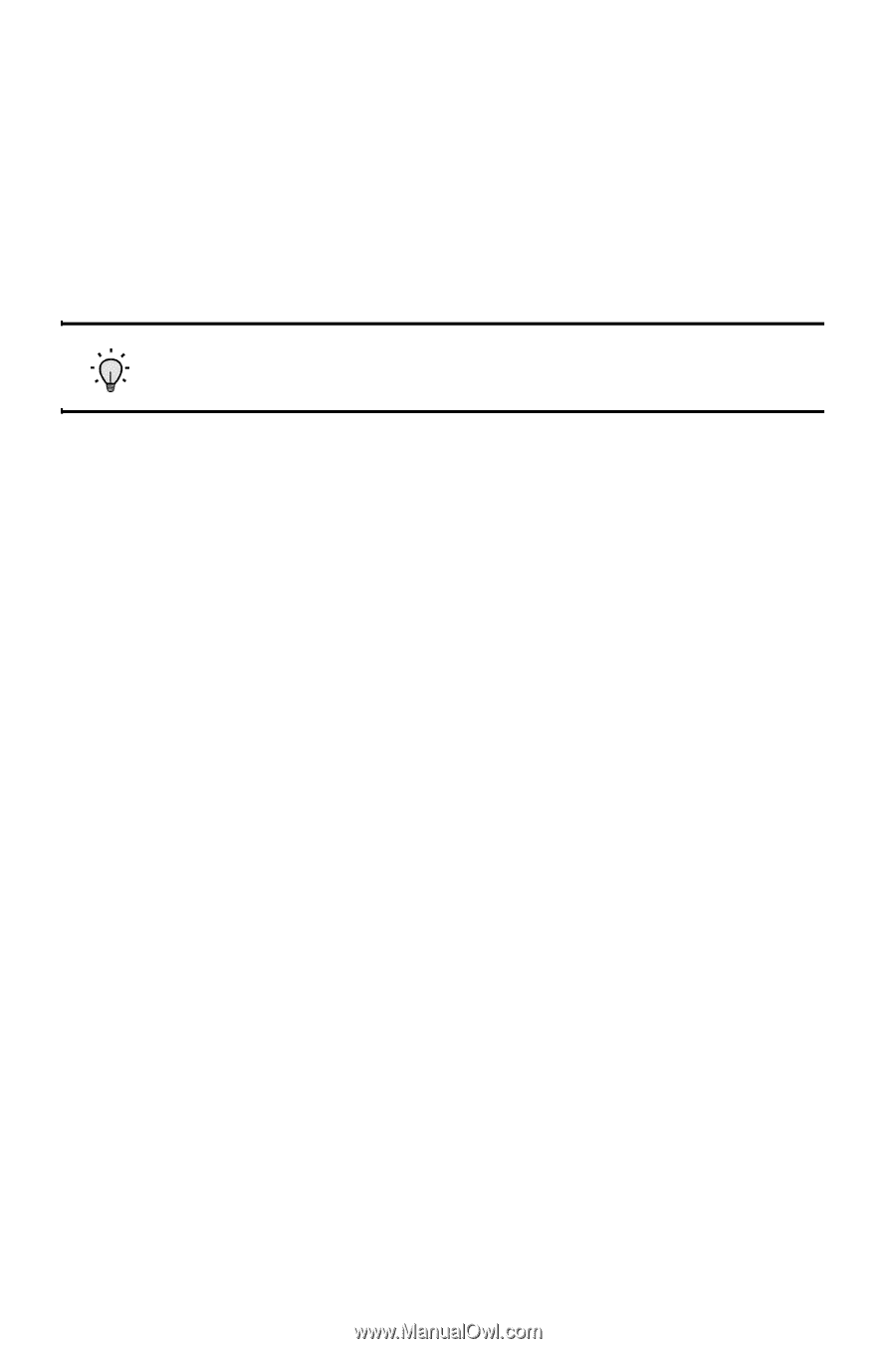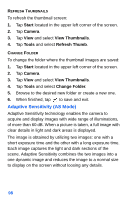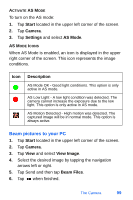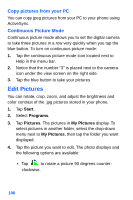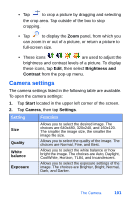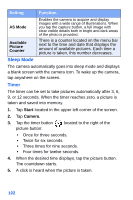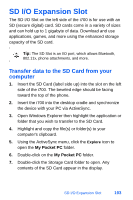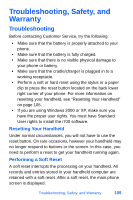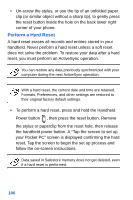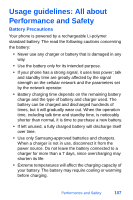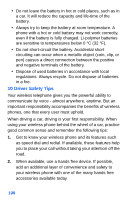Samsung SPH-I700 User Manual (ENGLISH) - Page 111
SD I/O Expansion Slot, Transfer data to the SD Card from your computer - bluetooth
 |
View all Samsung SPH-I700 manuals
Add to My Manuals
Save this manual to your list of manuals |
Page 111 highlights
SD I/O Expansion Slot The SD I/O Slot on the left side of the i700 is for use with an SD (secure digital) card. SD cards come in a variety of sizes and can hold up to 1 gigabyte of data. Download and use applications, games, and more using the enhanced storage capacity of the SD card. Tip: The SD Slot is an I/O port, which allows Bluetooth, 802.11x, phone attachments, and more. Transfer data to the SD Card from your computer 1. Insert the SD Card (label side up) into the slot on the left side of the i700. The beveled edge should be facing toward the top of the phone. 2. Insert the i700 into the desktop cradle and synchronize the device with your PC via ActiveSync. 3. Open Windows Explorer then highlight the application or folder that you wish to transfer to the SD Card. 4. Highlight and copy the file(s) or folder(s) to your computer's clipboard. 5. Using the ActiveSync menu, click the Explore icon to open the My Pocket PC folder. 6. Double-click on the My Pocket PC folder. 7. Double-click the Storage Card folder to open. Any contents of the SD Card appear in the display. SD I/O Expansion Slot 103