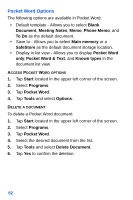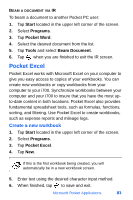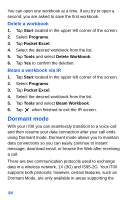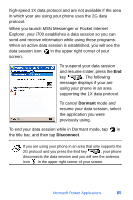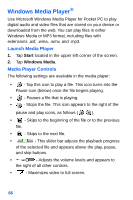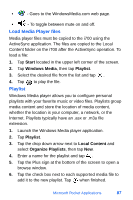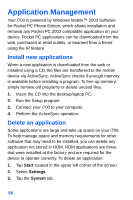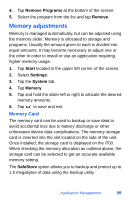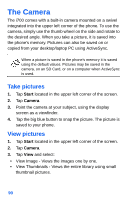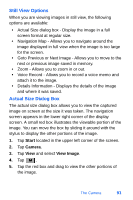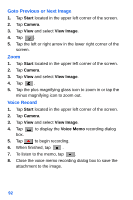Samsung SPH-I700 User Manual (ENGLISH) - Page 95
Load Media Player files, Playlist, Start, Windows Media, Local Content, Organize Playlists
 |
View all Samsung SPH-I700 manuals
Add to My Manuals
Save this manual to your list of manuals |
Page 95 highlights
• - Goes to the WindowsMedia.com web page. • - To toggle between mute on and off. Load Media Player files Media player files must be copied to the i700 using the ActiveSync application. The files are copied to the Local Content folder on the i700 after the ActiveSync operation. To load a file: 1. Tap Start located in the upper left corner of the screen. 2. Tap Windows Media, then tap Playlist. 3. Select the desired file from the list and tap . 4. Tap to play the file. Playlist Windows Media player allows you to configure personal playlists with your favorite music or video files. Playlists group media content and store the location of media content, whether the location is your computer, a network, or the Internet. Playlists typically have an .asx or .m3u file extension. 1. Launch the Windows Media player application. 2. Tap Playlist. 3. Tap the drop down arrow next to Local Content and select Organize Playlists, then tap New. 4. Enter a name for the playlist and tap . 5. Tap the Plus sign at the bottom of the screen to open a browse window. 6. Tap the check box next to each supported media file to add it to the new playlist. Tap when finished. Microsoft Pocket Applications 87