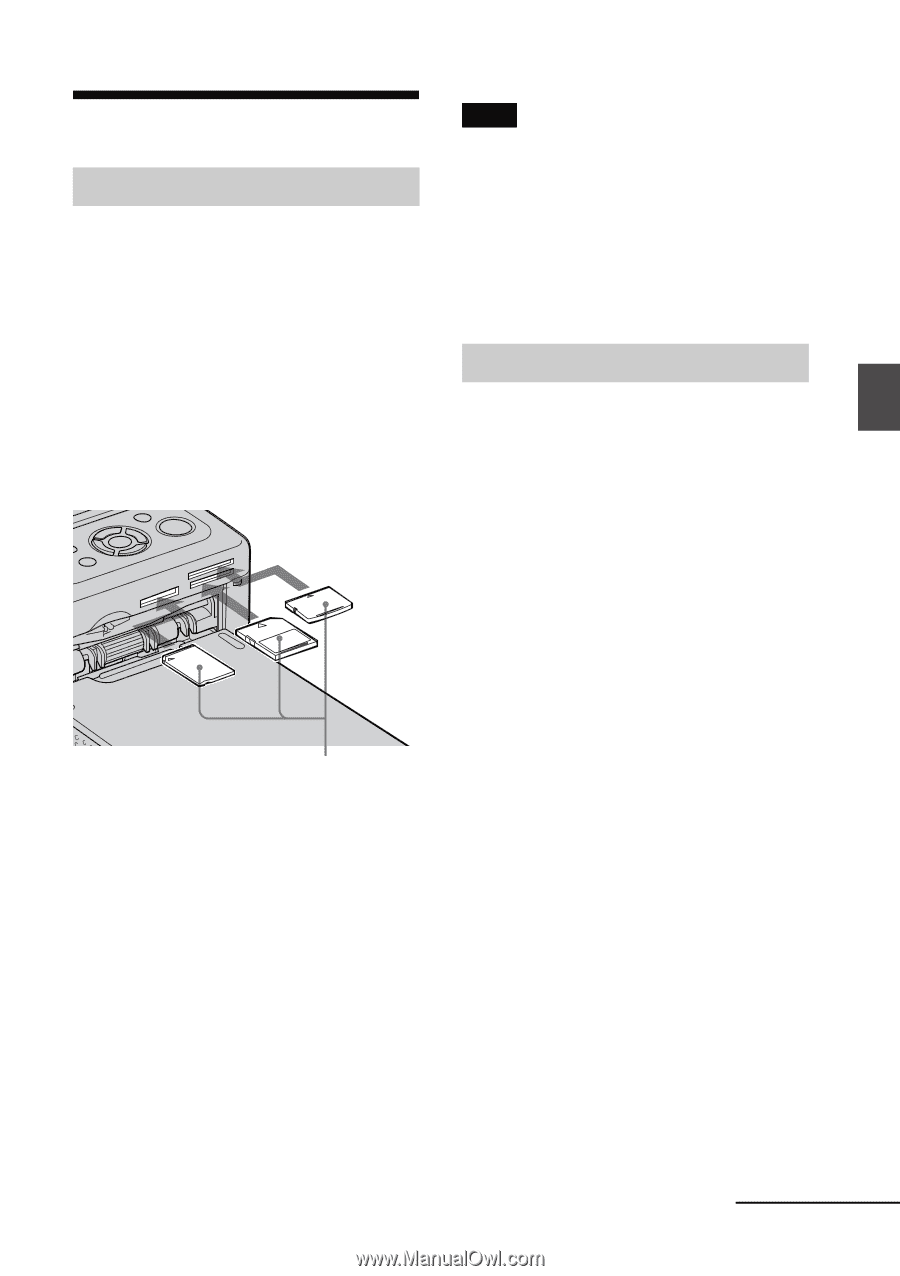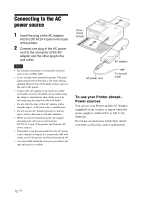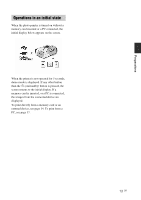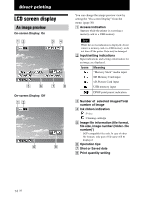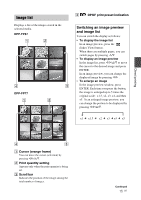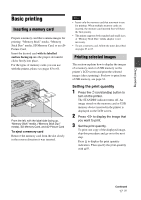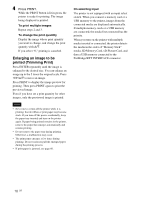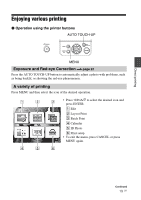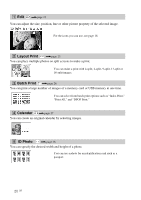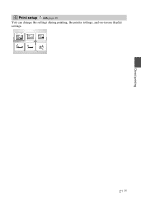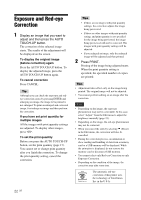Sony DPPFP67 Operating Instructions - Page 17
Basic printing, Inserting a memory card, Printing selected images, Setting the print quantity
 |
UPC - 027242766822
View all Sony DPPFP67 manuals
Add to My Manuals
Save this manual to your list of manuals |
Page 17 highlights
Direct printing Basic printing Inserting a memory card Prepare a memory card that contains images for printing: "Memory Stick" media, "Memory Stick Duo" media, SD Memory Card, or an xDPicture Card. Insert the desired card with its labelled surface facing up into the proper slot until it clicks firmly into place. For the types of memory cards you can use with the printer, please see pages 63 to 65. From the left, with the label side facing up, "Memory Stick" media, ("Memory Stick Duo" media), SD Memory Card, and xD-Picture Card To eject a memory card Remove the memory card from the slot slowly in the reverse direction it was inserted. Notes • Insert only the memory card that you want to use for printing. When multiple memory cards are inserted, the memory card inserted first will have the first priority. • The printer supports both standard and small sizes. A "Memory Stick Duo" media adaptor is not necessary. • To use a memory card, follow the notes described on pages 63 to 65. Printing selected images This section explains how to display the images of a memory card or a USB memory on the printer's LCD screen and print the selected images (direct printing). For how to print from a USB memory, see page 32. Setting the print quantity 1 Press the 1 (on/standby) button to turn on the printer. The STANDBY indicator turns off. An image stored on the memory card or USB memory device inserted in the printer is displayed on the LCD screen. 2 Press g/G to display the image that you want to print. 3 Set the print quantity. To print one copy of the displayed image, skip this procedure and go on to the next step. Press f to display the print quantity indication. Then specify the print quantity with f/F. Continued 17 GB