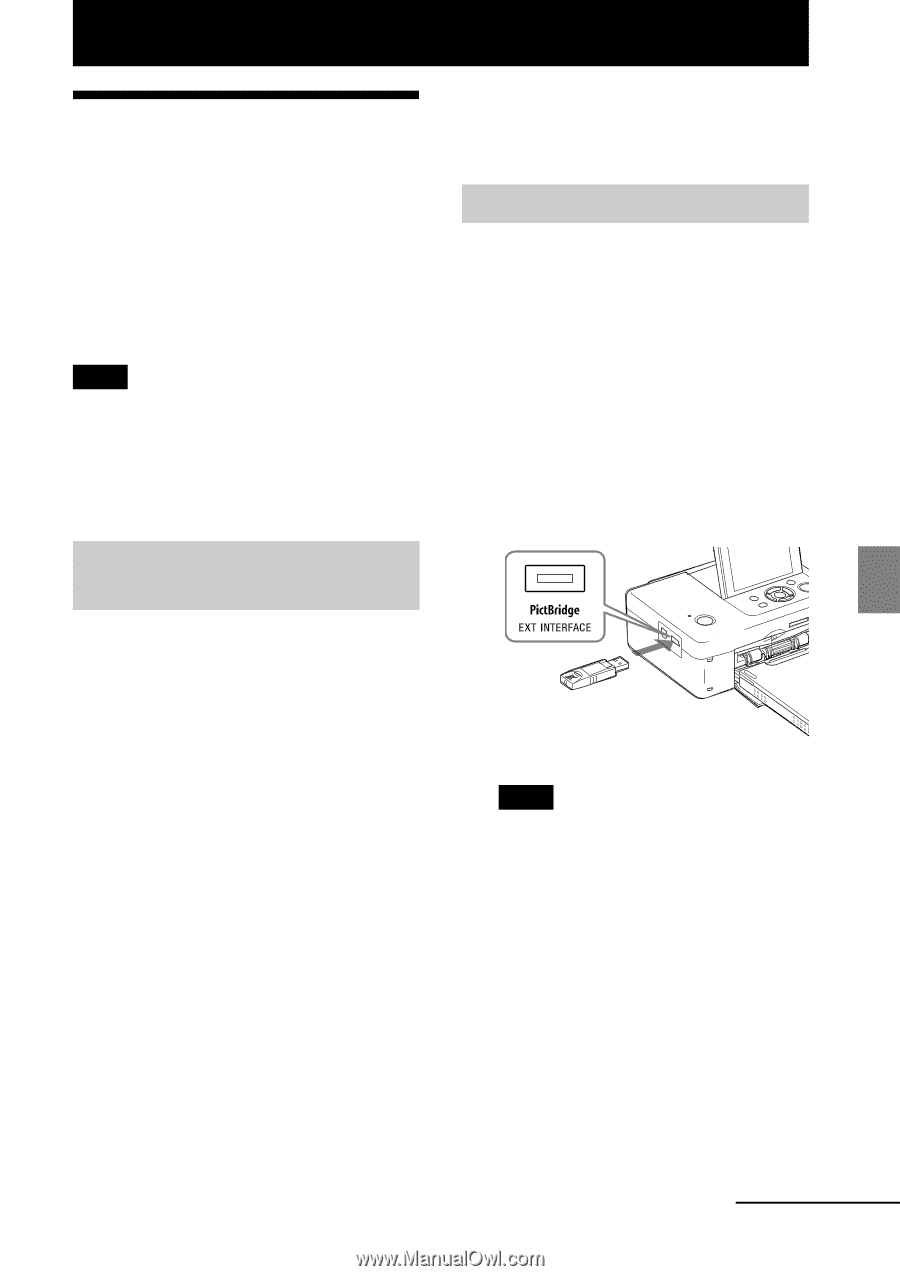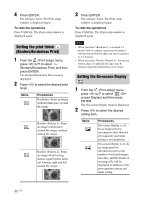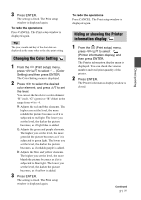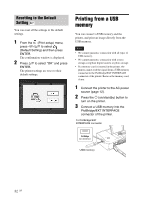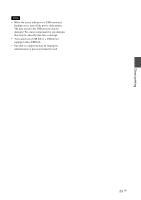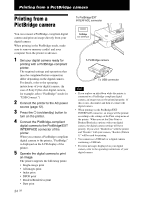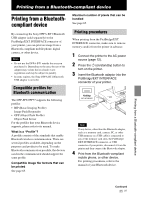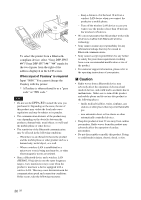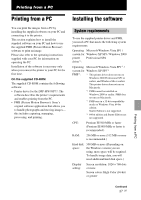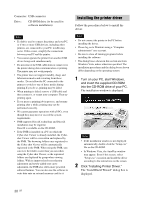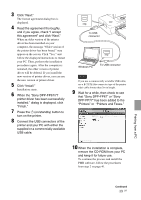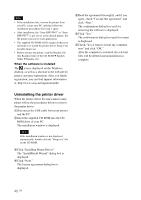Sony DPPFP67 Operating Instructions - Page 35
Printing from a Bluetooth-compliant device, Compatible profiles for Bluetooth communication
 |
UPC - 027242766822
View all Sony DPPFP67 manuals
Add to My Manuals
Save this manual to your list of manuals |
Page 35 highlights
Printing from a Bluetooth-compliant device Printing from a Bluetoothcompliant device By connecting the Sony DPPA-BT1 Bluetooth USB adaptor (sold separately) to the PictBridge/EXT INTERFACE connector of your printer, you can print an image from a Bluetooth-compliant mobile phone, digital camera, or other device. Notes • Do not use the DPPA-BT1 outside the area you purchased it. Depending on the area, the use of the adaptor may violate the local radio wave regulations and may be subject to penalty. • In some regions, the Sony DPPA-BT1 Bluetooth USB adaptor is not sold. Compatible profiles for Bluetooth communication The DPP-FP67/FP77 supports the following profiles: • BIP (Basic Imaging Profile) Image Push Responder • OPP (Object Push Profile) Object Push Server For the profiles that your Bluetooth device supports, please refer to its manual. What is a "Profile"? A profile consists of the standards that enable Bluetooth wireless communication. There are several profiles available, depending on the purposes and product to be used. To make Bluetooth communication possible, the devices used in the communicated should support the same profile. Compatible image file formats that can be printed See page 65. Maximum number of pixels that can be handled See page 65. Printing procedures When printing from the PictBridge/EXT INTERFACE connector, make sure to remove memory card(s) from the printer in advance. 1 Connect the printer to the AC power source (page 12). 2 Press the 1 (on/standby) button to turn on the printer. 3 Insert the Bluetooth adaptor into the PictBridge/EXT INTERFACE connector of your printer. Note If any device, other than the Bluetooth adaptor, such as a memory card, camera, PC, or other USB memory or a USB cable is connected to any of the memory card slots, the PictBridge/ EXT INTERFACE connector, or USB connecter of your printer, disconnect it from the printer and then connect the Bluetooth adaptor. 4 Print from the Bluetooth-compliant mobile phone, or other device. For printing procedures, refer to the manual of your Bluetooth device. Printing from a Bluetooth-compliant device Continued 35 GB