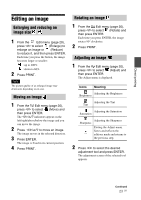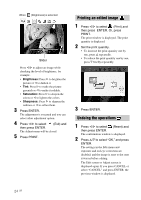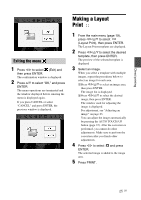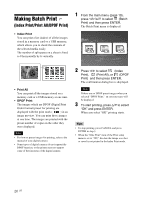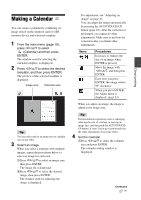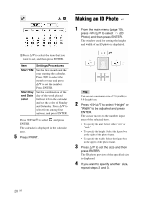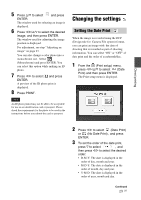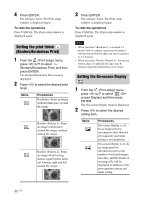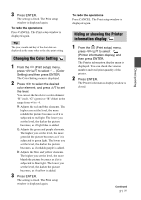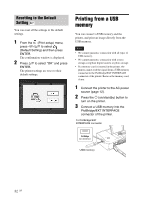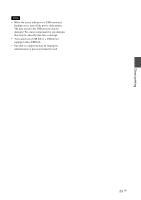Sony DPPFP67 Operating Instructions - Page 28
Making an ID Photo
 |
UPC - 027242766822
View all Sony DPPFP67 manuals
Add to My Manuals
Save this manual to your list of manuals |
Page 28 highlights
Making an ID Photo 1 From the main menu (page 19), press g/G/f/F to select (ID Photo) and then press ENTER. The window used for setting the height and width of an ID photo is displayed. 2Press f/F to select the item that you want to set, and then press ENTER. Item Settings/Procedures Start Y/M Set the first month and the year starting the calendar. Press g/G to select the month or year and press f/F to set the number. Press ENTER. Start Day and Date color Set the combination of the day of the week placed furthest left in the calendar and set the color of Sunday and Saturday. Press f/F to select from among four options, and press ENTER. Press g/G/f/F to select and press ENTER. The calendar is displayed in the calendar area. 5 Press PRINT. Tip You can set a maximum size of 7.0 (width) × 9.0 (height) cm. 2 Press g/G/f/F to select "Height" or "Width" to be adjusted and press ENTER. The cursor moves to the number input area of the selected item. • To specify the unit: Select either "cm" or "inch." • To specify the height: Select the figure box at the right of the photo frame. • To specify the width: Select the figure box in the upper of the photo frame. 3 Press f/F to set the size and then press ENTER. The ID photo preview of the specified size is displayed. 4 If you want to specify another size, repeat steps 2 and 3. 28 GB