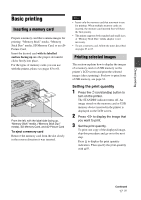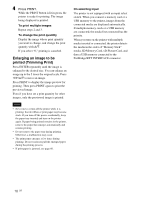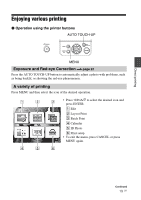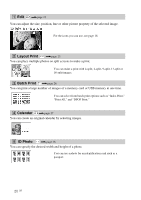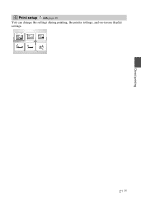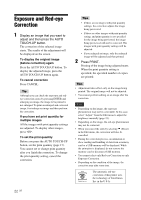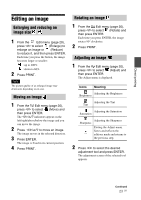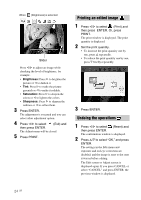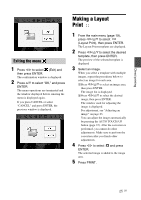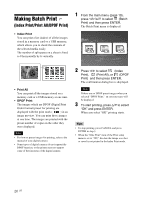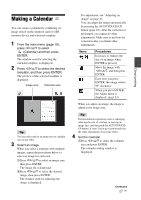Sony DPPFP67 Operating Instructions - Page 22
Exposure and Red-eye Correction
 |
UPC - 027242766822
View all Sony DPPFP67 manuals
Add to My Manuals
Save this manual to your list of manuals |
Page 22 highlights
Exposure and Red-eye Correction 1 Display an image that you want to adjust and then press the AUTO TOUCH-UP button. The correction of the selected image starts. The results of the adjustment will be displayed on the screen. To display the original image (before correction) again Press the AUTO TOUCH-UP button. To display the adjusted image, press the AUTO TOUCH-UP button again. To cancel correction Press CANCEL. Tip Although you can check the exposure and redeye correction status by pressing ENTER and enlarging an image, the image to be printed is not enlarged. To print an enlarged and corrected image, first enlarge an image and then perform the correction. If you have set print quantity for multiple images All the images with print quantity settings are adjusted. To display other images, press g/G. To set the print quantity Before you press the AUTO TOUCH-UP button, set the print quantity (page 17). You cannot set or change print quantity after you finish the correction. To change the print quantity setting, cancel the correction. Tips • If there are no images with print quantity settings, the correction adjusts the image being previewed. • If there are other images with print quantity setting, and print quantity is not specified for the image being previewed, the image being previewed will not be corrected. The images with print quantity settings will be adjusted. • If you enlarged an image, only the enlarged image will be adjusted and then printed. 2 Press PRINT. Printing of the image being adjusted starts. When the print quantity setting is specified, the specified number of copies are printed. Tips • Adjustment takes effect only on the image being printed. The original image will not be adjusted. • You cannot perform editing on an image after the correction. Notes • Depending on the image, the exposure phenomenon may not be correctable. In this case, select "Adjust" from the Edit menu to adjust the brightness manually (page 23). • Depending on the image, the red-eye phenomenon may not be corrected. • When you cancel the edits by selecting (Reset) in the Edit menu, the correction will also be cancelled. • During the correction process, an animation to show reading and handling of data from a memory card or a USB memory will be displayed. While the animation is displayed, do not remove the memory card or disconnect USB memory. • You cannot select only Red-eye Correction or only Exposure Correction. • Depending on the condition of the image, the correction may take some time. The automatic red-eye correction of this printer uses the technology of FotoNation Inc. in the U.S.A. 22 GB