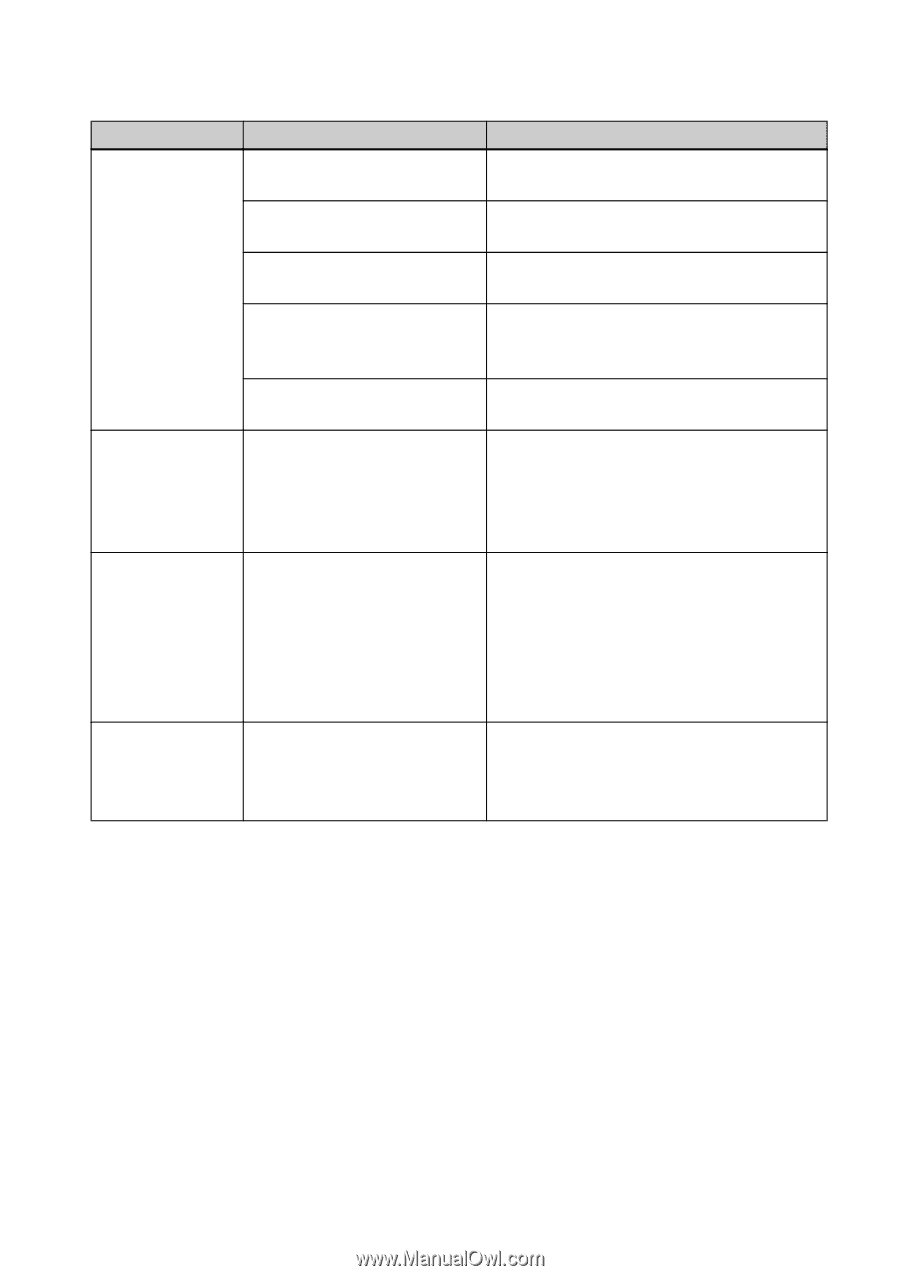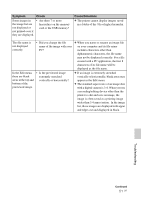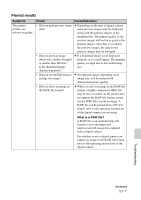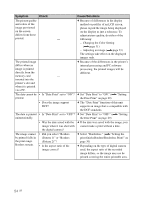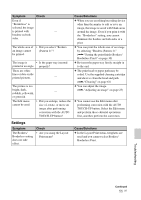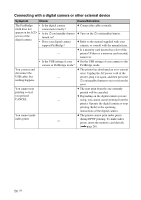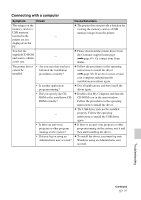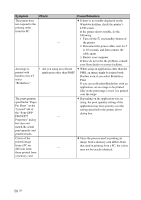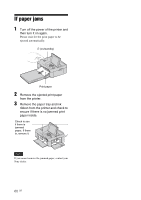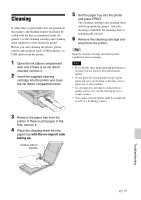Sony DPPFP67 Operating Instructions - Page 56
Connecting with a digital camera or other external device, The PictBridge
 |
UPC - 027242766822
View all Sony DPPFP67 manuals
Add to My Manuals
Save this manual to your list of manuals |
Page 56 highlights
Connecting with a digital camera or other external device Symptom Check Cause/Solutions The PictBridge mark does not appear on the LCD screen of the digital camera. • Is the digital camera connected correctly? • Is the 1 (on/standby) button turned on? • Does your digital camera support PictBridge? c Connect the cable correctly. c Turn on the 1 (on/standby) button. c Refer to the manual supplied with your camera, or consult with the manufacturer. c Is a memory card inserted in a slot of the - printer? If there is a memory card inserted, remove it. • Is the USB setting of your c Set the USB setting of your camera to the camera in PictBridge mode? PictBridge mode. You connect and disconnect the USB cable, but nothing happens. c The printer has developed an over-current error. Unplug the AC power cord of the - printer, plug it in again, and then press the 1 (on/standby) button to recover from the error. You cannot stop printing even if you pressed CANCEL. c The next print from the one currently printed will be canceled. c Depending on the digital camera you are - using, you cannot cancel printing from the printer. Operate the digital camera to stop printing. Refer to the operating instructions of the digital camera. You cannot make index prints c The printer cannot print index prints during DPOF printing. To make index - prints, insert the memory card directly (.page 26). 56 GB