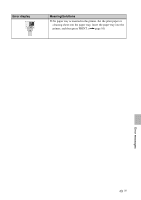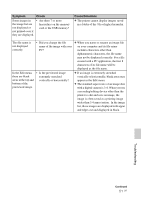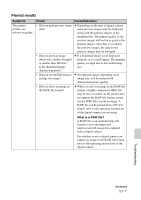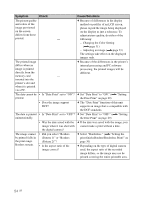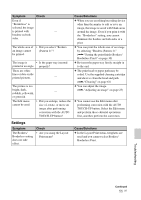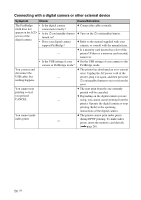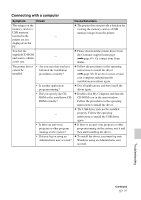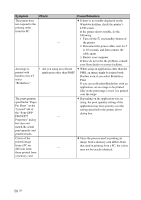Sony DPPFP67 Operating Instructions - Page 54
Is Date Print set to ON?
 |
UPC - 027242766822
View all Sony DPPFP67 manuals
Add to My Manuals
Save this manual to your list of manuals |
Page 54 highlights
Symptom Check Cause/Solutions The picture quality and colors of the image previewed on the screen differs from those printed. c Because of differences in the display method or profiles of an LCD screen, please regard the image being displayed on the display as just a reference. To adjust picture quality, do either of the - following: - Changing the Color Setting (.page 31) - Adjusting an image (.page 23) The settings take effect on the displayed images only. The printed image differs when an image is printed directly from the memory card inserted into the printer's slot and when it is printed via a PC. c Because of the differences in the printer's internal processing and PC software processing, the printed images will be different. - The date cannot be • Is "Date Print" set to "ON"? c Set "Date Print" to "ON." (."Setting printed. the Date Print" on page 29) • Does the image support DCF? c The "Date Print" function of this unit supports an image that is compatible with the DCF standards. The date is printed • Is "Date Print" set to "OFF"? c Set "Date Print" to "OFF." (."Setting unintentionally. the Date Print" on page 29) • Was the date saved with the c If the date was saved with the image, you image when it was shot with cannot make a print without a date. the digital camera? The image cannot be printed fully in the print range. Borders remain. • Did you select "Borders (Pattern 1)" or "Borders (Pattern 2)"? • Is the aspect ratio of the image correct? c Select "Borderless." (."Setting the print finish (Borders/Borderless Print)" on page 30) c Depending on the type of digital camera used, the aspect ratio of the recorded image differs, so the image may not be printed covering the entire printable area. 54 GB