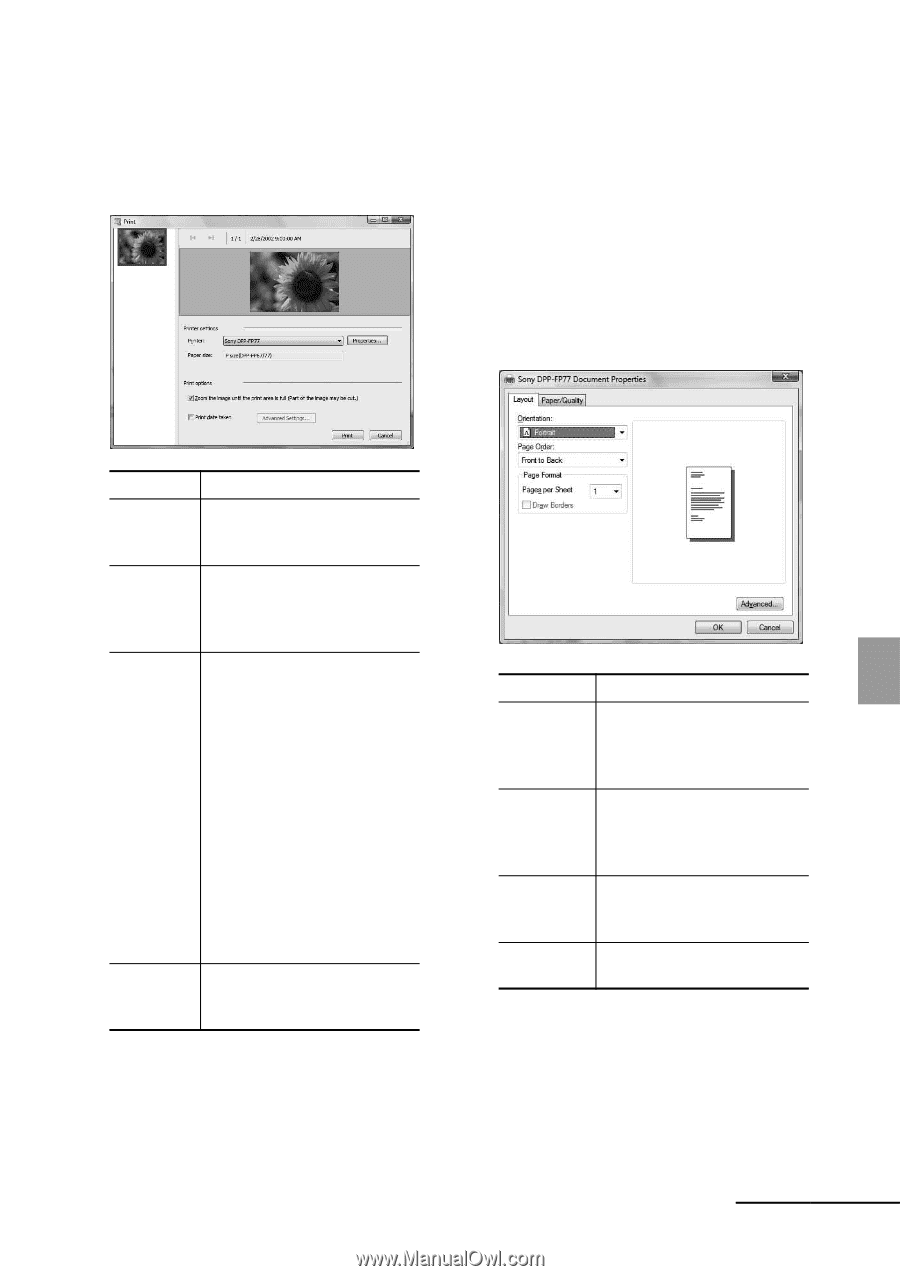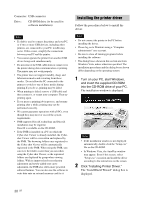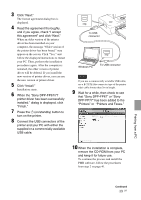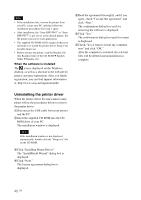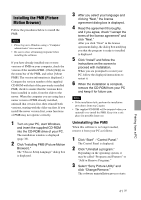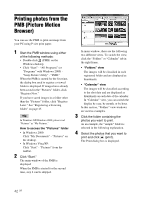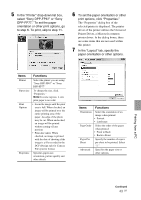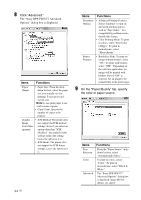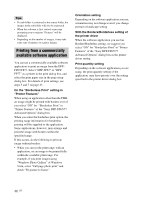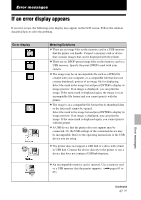Sony DPPFP67 Operating Instructions - Page 43
Items, Functions, select Sony DPP-FP67 or Sony
 |
UPC - 027242766822
View all Sony DPPFP67 manuals
Add to My Manuals
Save this manual to your list of manuals |
Page 43 highlights
5 In the "Printer" drop-down list box, select "Sony DPP-FP67" or "Sony DPP-FP77." To set the paper orientation or other print options, go to step 6. To print, skip to step 11. 6 To set the paper orientation or other print options, click "Properties." The "Properties" dialog box of the selected printer is displayed. The printer driver of the printer utilizes the Universal Printer Driver, a Microsoft common printer driver. In the dialog boxes, there are some items that are not used within this printer. 7 In the "Layout" tab, specify the paper orientation or other options. Items Printer Paper size Print Options Properties Functions Select the printer you are using: "Sony DPP-FP67" or "Sony DPP-FP77" To change the size, click "Properties." Note: In some regions, L size print paper is not sold. • Zoom the image until the print area is full: When checked, an image will be printed over the entire printing area of the paper. An edge of the photo may be cut. When unchecked, an image will be printed without cutting off any portions • Print date taken: When checked, an image is printed with the date of shooting if the image is a file recorded in the DCF (Design rule for Camera File system) format. Specifies paper size, orientation, picture quality and other details. Items Functions Orientation Select the orientation of an image when printed: • Portrait • Landscape Page Order Select the order of the pages when printed: • Front to Back • Back to Front Pages Per Sheet Specify the number of copies per sheet to be printed. Select "1." Advanced Specifies the paper size or other options. Printing from a PC Continued 43 GB