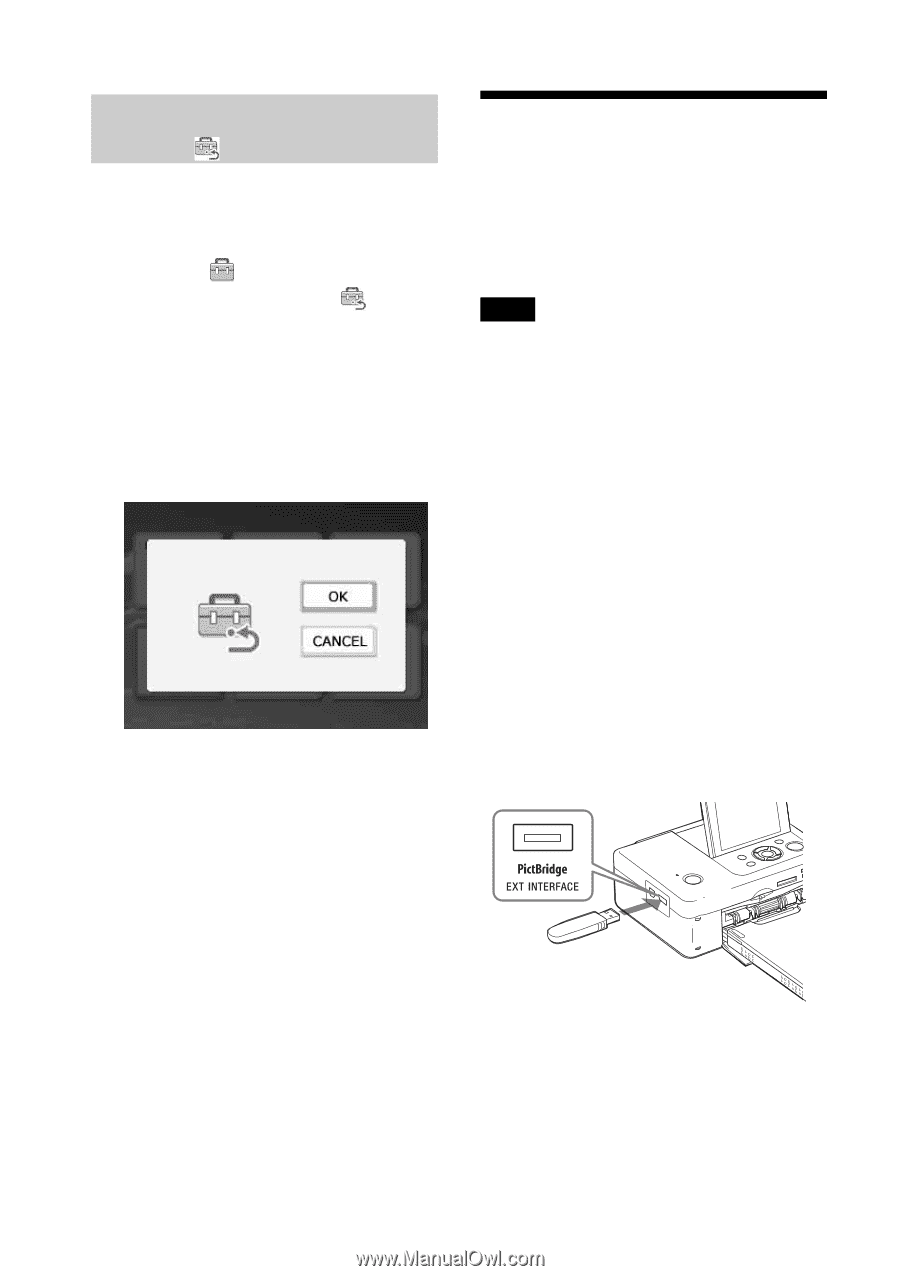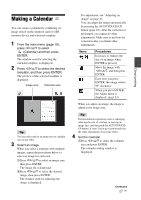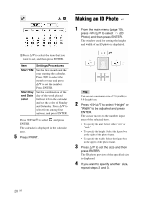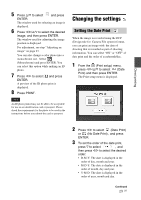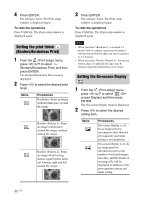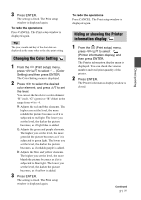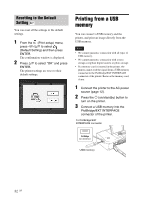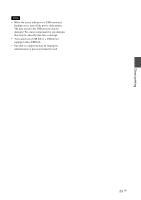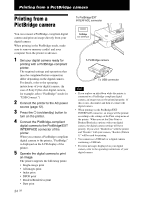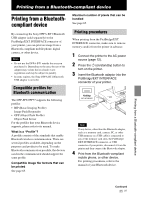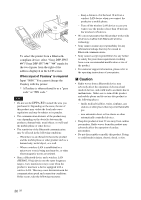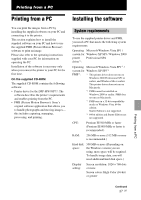Sony DPPFP67 Operating Instructions - Page 32
Resetting to the Default Setting, Printing from a USB memory, Setting - digital photo printer
 |
UPC - 027242766822
View all Sony DPPFP67 manuals
Add to My Manuals
Save this manual to your list of manuals |
Page 32 highlights
Resetting to the Default Setting You can reset all the settings to the default settings. 1 From the (Print setup) menu, press g/G/f/F to select (Default Setting) and then press ENTER. The confirmation window is displayed. 2 Press f/F to select "OK" and press ENTER. The printer settings are reset to their default settings. Printing from a USB memory You can connect a USB memory and the printer, and print an image directly from the USB memory. Notes • We cannot guarantee connection with all types of USB memory. • We cannot guarantee connection with a mass storage-compliant digital camera or photo storage. • If a memory card is inserted in the printer, the printer cannot read the signal from a USB memory connected to the PictBridge/EXT INTERFACE connector of the printer. Remove the memory card, if any. 1 Connect the printer to the AC power source (page 12). 2 Press the 1 (on/standby) button to turn on the printer. 3 Connect a USB memory into the PictBridge/EXT INTERFACE connector of the printer. To PictBridge/EXT INTERFACE connector USB memory 32 GB