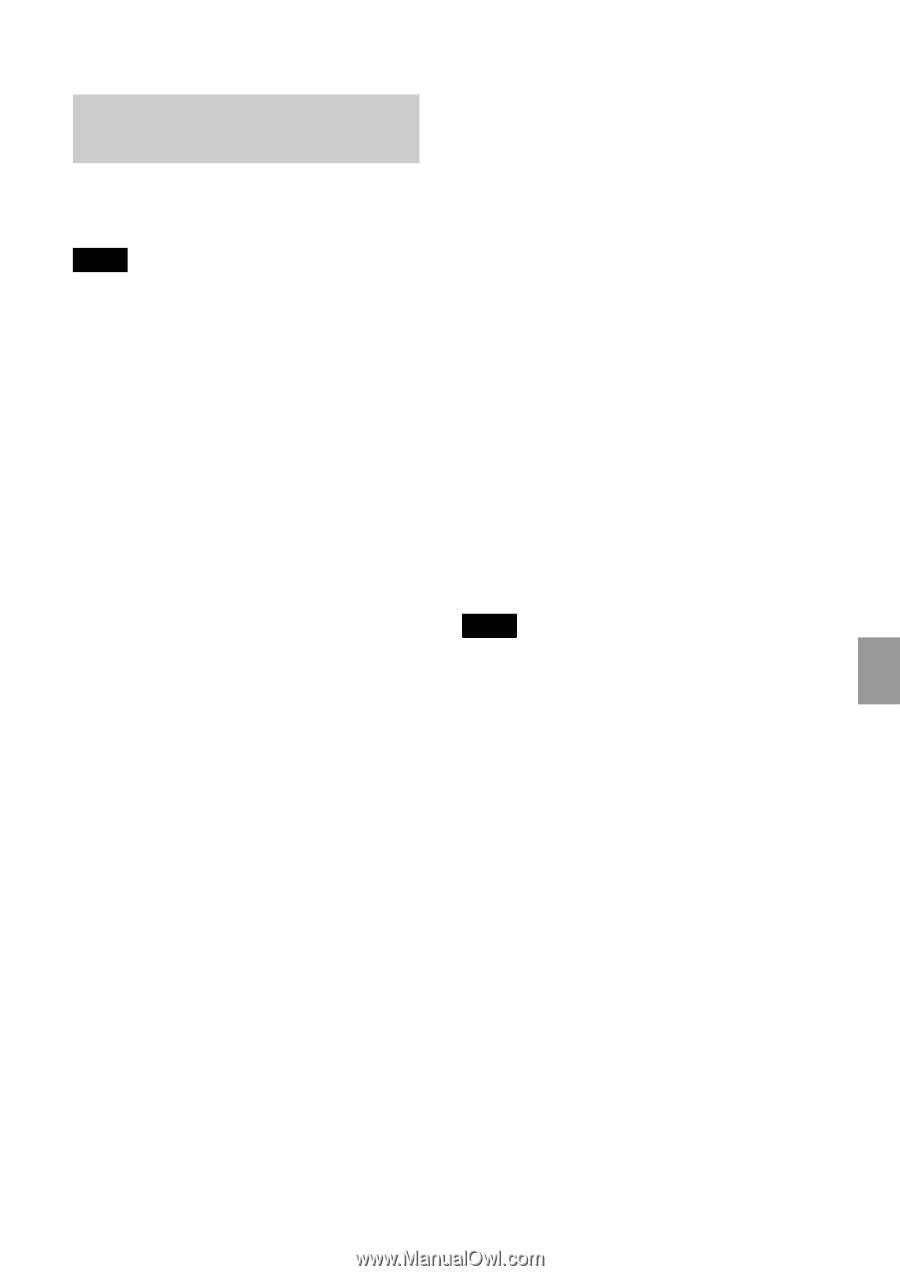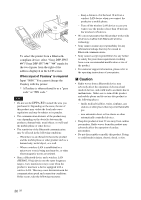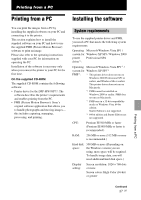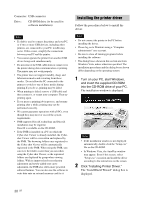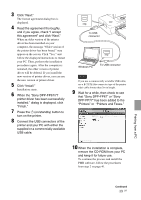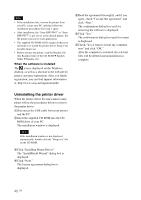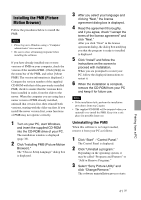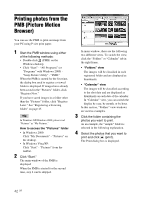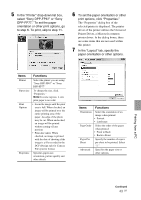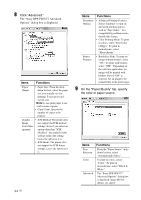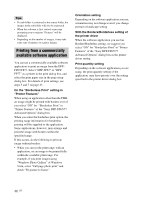Sony DPPFP67 Operating Instructions - Page 41
Installing the PMB (Picture Motion Browser), Uninstalling the PMB
 |
UPC - 027242766822
View all Sony DPPFP67 manuals
Add to My Manuals
Save this manual to your list of manuals |
Page 41 highlights
Installing the PMB (Picture Motion Browser) Follow the procedures below to install the PMB. Notes • Please log on to Windows using a "Computer administrator" user account. • Be sure to close all running programs before installing the software. If you have already installed one or more versions of PMB on your computer, check the version of the installed PMB. (Click [Help] on the menu bar of the PMB, and select [About PMB]. The version information is displayed.) Compare the version number of the supplied CD-ROM with that of the previously installed PMB, check to ensure that the versions have been installed in order, from the older to the newer. When the computer you are using has a newer version of PMB already installed, uninstall that version first, then reinstall both versions, starting with the older one first. If you install the newer version first, some functions of PMB may not operate correctly. 1 Turn on your PC, start Windows, and insert the supplied CD-ROM into the CD-ROM drive of your PC. The installation window is displayed (page 38). 2 Click "Installing PMB (Picture Motion Browser)." The "Choose Setup Language" dialog box is displayed. 3 After you select your language and clicking "Next," the license agreement dialog box is displayed. 4 Read the agreement thoroughly, and if you agree, check "I accept the terms of the license agreement" and click "Next." After you click "Next" in the license agreement dialog, the dialog box notifying you that the program is ready to installed is displayed. 5 Click "Install" and follow the instructions on the screen to proceed with installation. When you are prompted to restart your PC, follow the displayed instructions to restart it. 6 When the installation is complete, remove the CD-ROM from your PC and keep it for future use. Notes • If the installation fails, perform the installation procedures from step 2 again. • The supplied CD-ROM will be required when you uninstall or re-install the PMB. Keep it in a safe place for possible future use. Uninstalling the PMB When this software is no longer needed, remove it from your PC as follows: 1 Click "Start" - "Control Panel." The Control Panel is displayed. 2 Click "Uninstall a program." Depending on the operating system, it may be called "Programs and Features" or "Add or Remove Programs." 3 Select "Sony Picture Utility" and click "Change/Remove." The software uninstallation process starts. Printing from a PC 41 GB