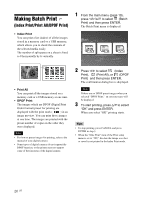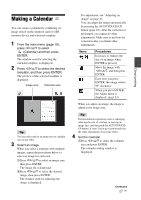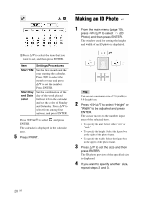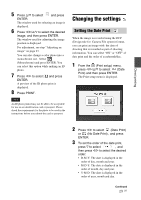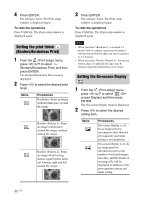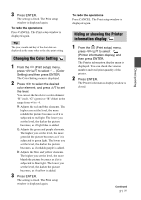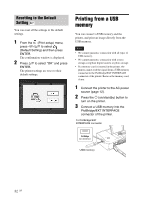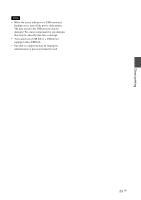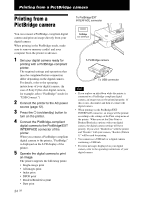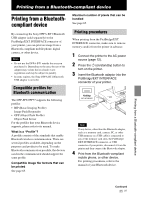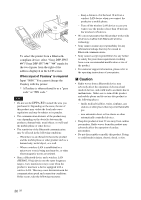Sony DPPFP67 Operating Instructions - Page 31
Changing the Color Setting, Hiding or showing the Printer information display, Press ENTER.
 |
UPC - 027242766822
View all Sony DPPFP67 manuals
Add to My Manuals
Save this manual to your list of manuals |
Page 31 highlights
3 Press ENTER. The setting is fixed. The Print setup window is displayed again. To redo the operations Press CANCEL. The Print setup window is displayed again. Tip The year, month and day of the shot date are displayed in the same order as the date print setting. Changing the Color Setting 1 From the (Print setup) menu, press g/G/f/F to select (Color Setting) and then press ENTER. The Color Setting menu is displayed. 2 Press g/G to select the desired color element, and press f/F to set the level. You can set the levels for a color element: "R" (red), "G" (green) or "B" (blue) in the range from +4 to -4. R: Adjusts the red and blue elements. The higher you set the level, the more reddish the picture becomes as if it is subjected to red light. The lower you set the level, the darker the picture becomes, as if light blue is added. G: Adjusts the green and purple elements. The higher you set the level, the more greenish the picture becomes as if it is subjected to green light. The lower you set the level, the darker the picture becomes, as if reddish purple is added. B: Adjusts the blue and yellow elements. The higher you set the level, the more bluish the picture becomes as if it is subjected to blue light. The lower you set the level, the darker the picture becomes, as if yellow is added. 3 Press ENTER. The setting is fixed. The Print setup window is displayed again. To redo the operations Press CANCEL. The Print setup window is displayed again. Hiding or showing the Printer information display 1 From the (Print setup) menu, press g/G/f/F to select (Printer information display) and then press ENTER. The Printer information display menu is displayed. You can check the version number and total print quantity of the printer. 2 Press ENTER. The Printer information display window is closed. Continued 31 GB Direct printing