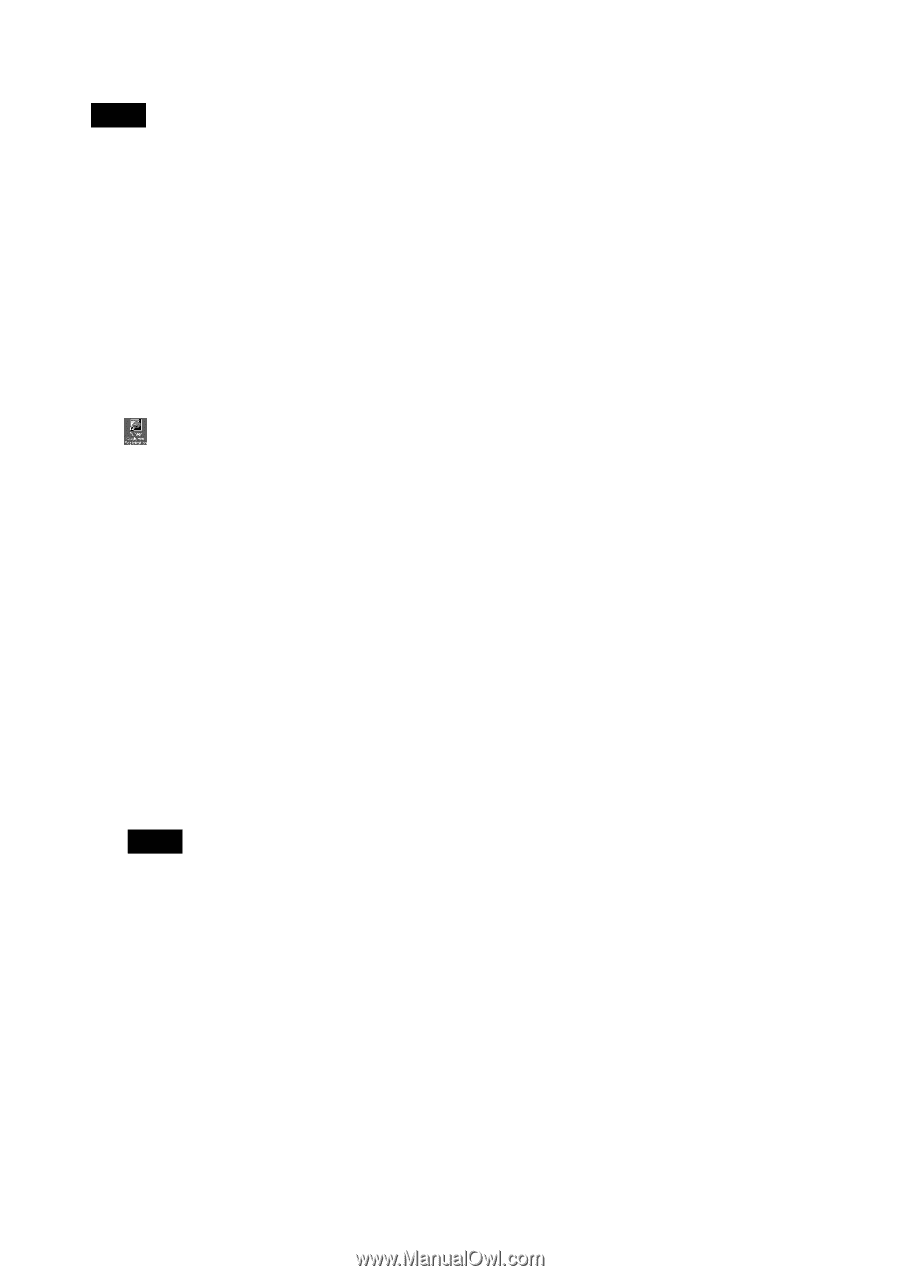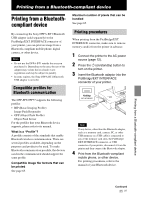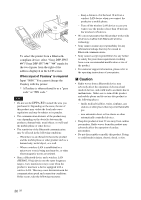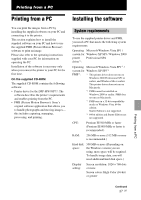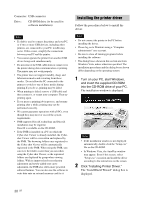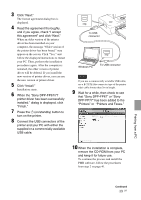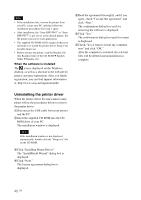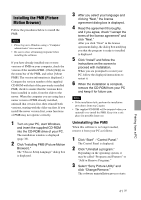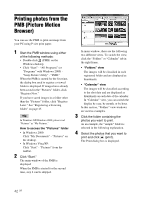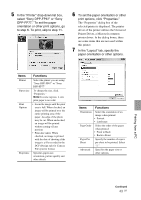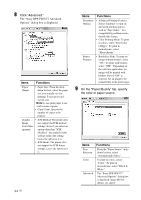Sony DPPFP67 Operating Instructions - Page 40
Uninstalling the printer driver, When the software is installed - drivers for windows 8 1
 |
UPC - 027242766822
View all Sony DPPFP67 manuals
Add to My Manuals
Save this manual to your list of manuals |
Page 40 highlights
Notes • If the installation fails, remove the printer from your PC, restart your PC, and then follow the installation procedures from step 1 again. • After installation, the "Sony DPP-FP67" or "Sony DPP-FP77" is not yet set as the default printer. Set the printer you use for each application. • The supplied CD-ROM will be required when you uninstall or re-install the printer driver. Keep it for possible future use. • Before you use the printer, read the Readme file (the Readme folder of the CD-ROM c English folder c Readme.txt). When the software is installed The icon is displayed on the Windows desktop, as well as a shortcut to the web site for printer customer registration. After you finish registration, you can find support information at: http://www.sony.net/registration/di/ 5Read the agreement thoroughly, and if you agree, check "I accept this agreement" and click "Next." The confirmation dialog box used for removing the software is displayed. 6Click "Yes." The confirmation dialog box used for restart is displayed. 7Check "Yes, I want to restart my computer now" and click "OK." After the computer is restarted, the relevant files will be deleted and uninstallation is complete. Uninstalling the printer driver When the printer driver becomes unnecessary, please follow the procedures below to remove the printer driver: 1Disconnect the USB cable from your printer and the PC. 2Insert the supplied CD-ROM into the CD- ROM drive of your PC. The installation window is displayed. Note If the installation window is not displayed automatically, double-click the "Setup.exe" file on the CD-ROM. 3Click "Installing Printer Driver." The "InstallShield Wizard" dialog box is displayed. 4Click "Next." The license agreement dialog box is displayed. 40 GB