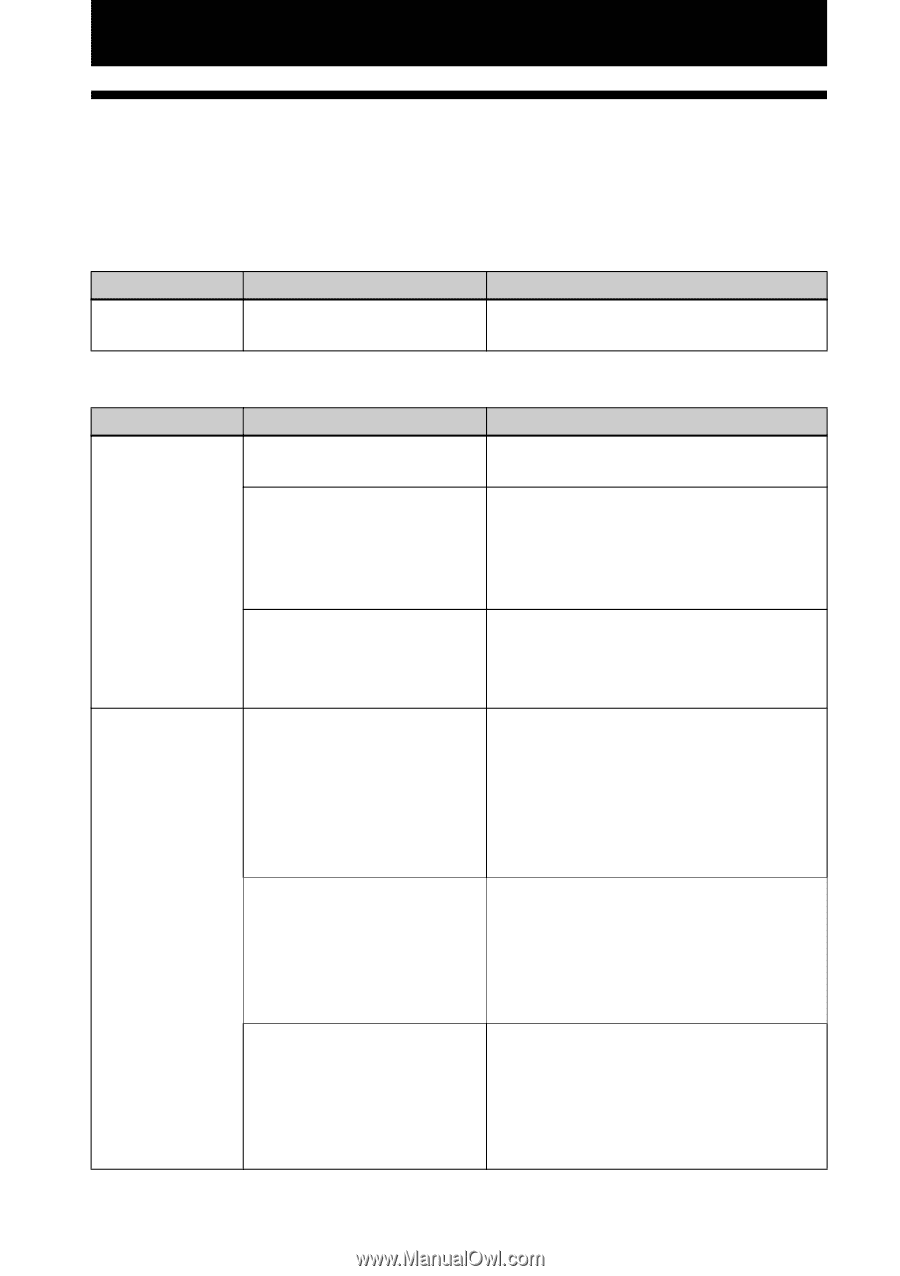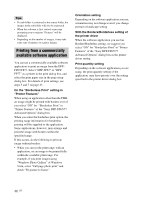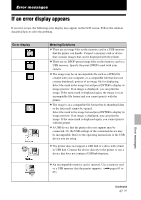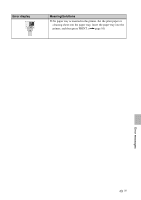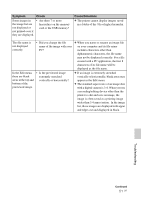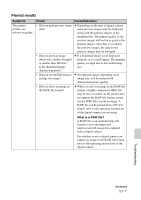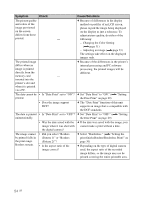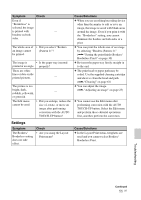Sony DPPFP67 Operating Instructions - Page 50
Troubleshooting, If trouble occurs, Power, Displaying images
 |
UPC - 027242766822
View all Sony DPPFP67 manuals
Add to My Manuals
Save this manual to your list of manuals |
Page 50 highlights
Troubleshooting If trouble occurs If you run into any problems using the printer, use the following guidance to solve the problem. If the problem persists, consult your Sony dealer. Power Symptom Check The printer cannot • Is the AC power cord be turned on properly connected? Cause/Solutions c Connect the AC power cord to an AC outlet securely. (.page 12) Displaying images Symptom Check Cause/Solutions The LCD screen displays no images. • Is the memory card or a USB memory properly inserted? • Does the memory card or a USB memory contain images recorded with a digital camera or other device? c Insert a memory card or connect a USB memory properly. (.page 17, 32, 34) c Insert a memory card or connect a USB memory that contains the recorded images. c Check the file formats that can be printed with the printer. (.page 65) • Is the file format compatible with the DCF? c If an image is not compatible with the DCF, it may not be printed with the printer even if it is displayed on the PC monitor. Some images in the image list are not displayed or not printed even if they are displayed. • Are thumbnail images displayed in the image list (index)? c If the image is displayed but cannot be printed, the file used for printing is damaged. c If an image is not compatible with DCF (Design rule for Camera File system), it may not be printed with the printer even if it is displayed on the PC monitor. • Are there more than 999 images saved in the memory card or a USB memory? c The printer can display, or handle up to 999 image files. If there are more than 999 images stored on a memory card or a USB memory, use the PC or PictBridge mode to display and handle the remaining images. • Did you name or rename an image file with your PC? c When you name or rename an image file on your computer and its file name includes characters other than alphanumeric characters, the file name may not be displayed correctly or the image may not be displayed on the printer. 50 GB