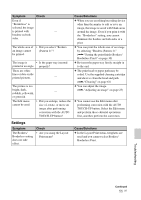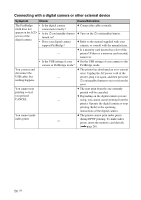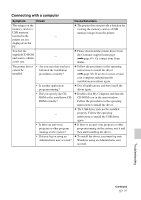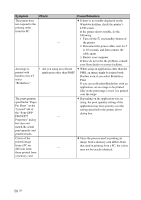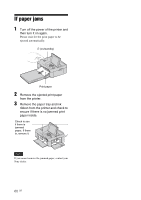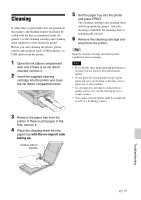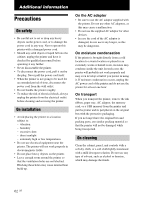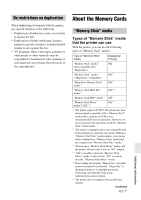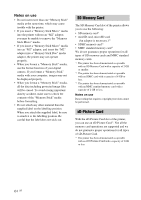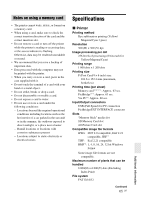Sony DPPFP67 Operating Instructions - Page 60
If paper jams
 |
UPC - 027242766822
View all Sony DPPFP67 manuals
Add to My Manuals
Save this manual to your list of manuals |
Page 60 highlights
If paper jams 1 Turn off the power of the printer and then turn it on again. Please wait for the print paper to be ejected automatically. 1 (on/standby) Print paper 2 Remove the ejected print paper from the printer. 3 Remove the paper tray and ink ribbon from the printer and check to ensure if there is no jammed print paper inside. Check to see if there is jammed paper. If there is, remove it. Note If you cannot remove the jammed paper, contact your Sony dealer. 60 GB
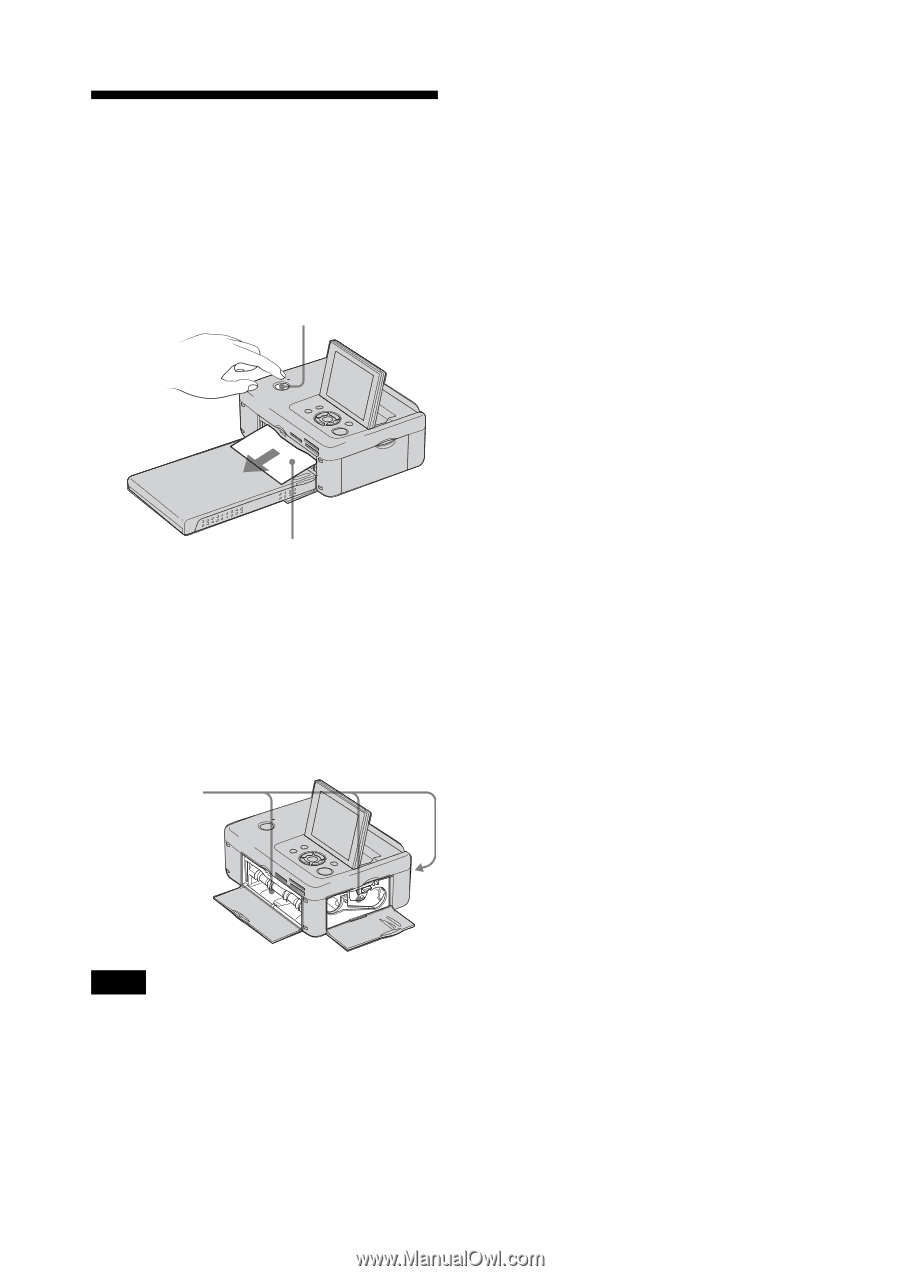
60
GB
If paper jams
1
Turn off the power of the printer and
then turn it on again.
Please wait for the print paper to be
ejected automatically.
1
(on/standby)
Print paper
2
Remove the ejected print paper
from the printer.
3
Remove the paper tray and ink
ribbon from the printer and check to
ensure if there is no jammed print
paper inside.
Note
If you cannot remove the jammed paper, contact your
Sony dealer.
Check to see
if there is
jammed
paper. If there
is, remove it.