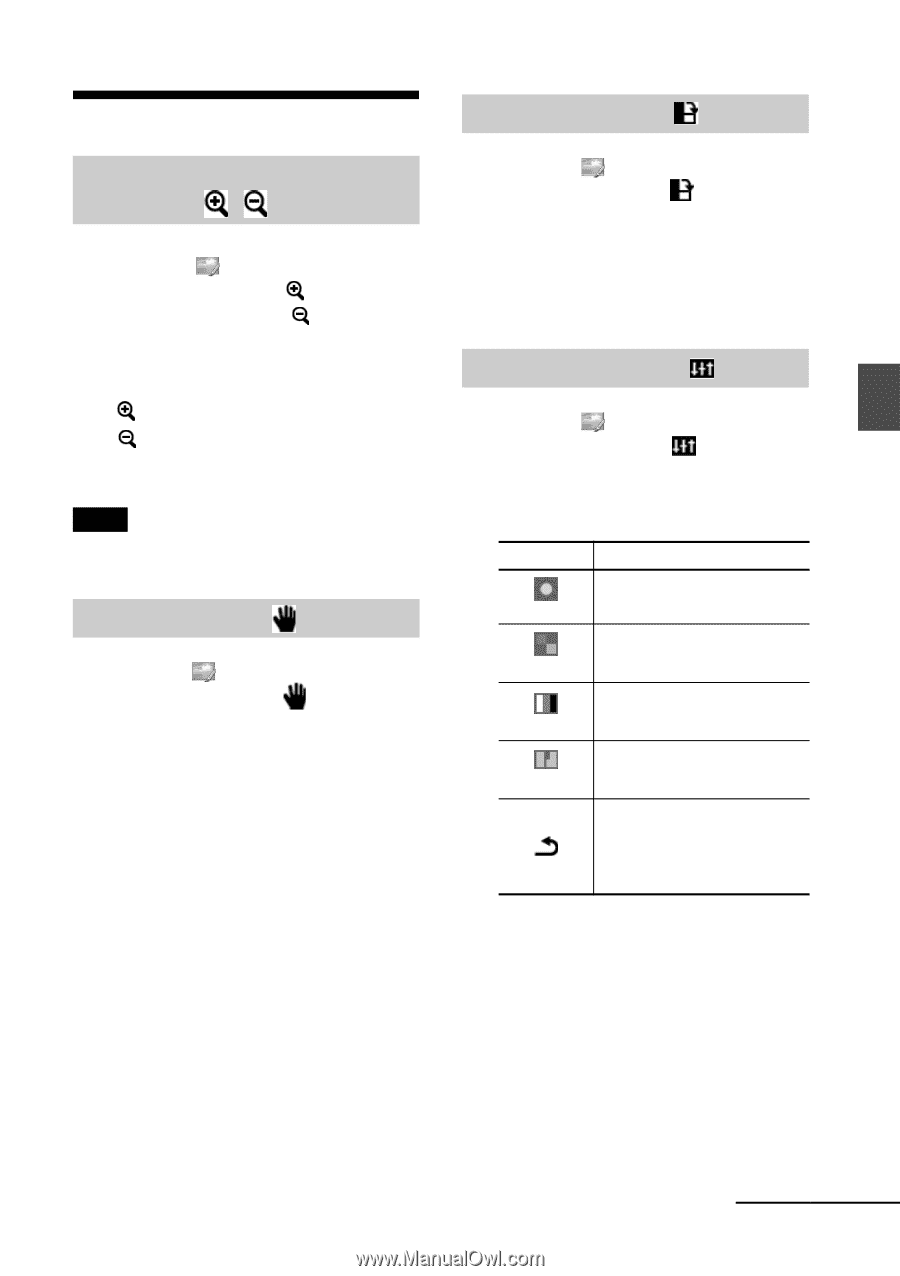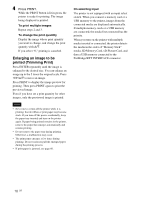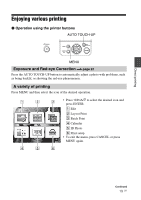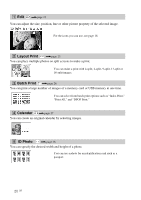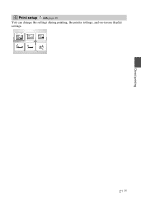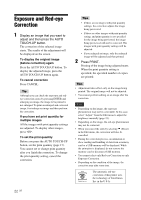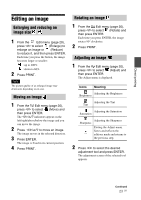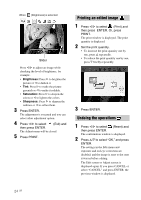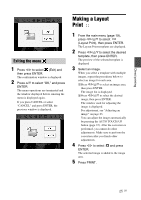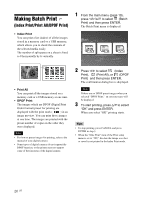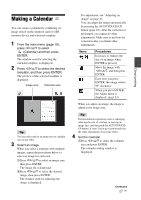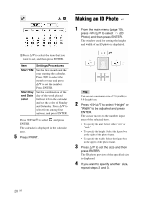Sony DPPFP67 Operating Instructions - Page 23
Editing an image, Enlarging and reducing an image size, Enlarging and reducing an, image size
 |
UPC - 027242766822
View all Sony DPPFP67 manuals
Add to My Manuals
Save this manual to your list of manuals |
Page 23 highlights
Direct printing Editing an image Enlarging and reducing an image size 1 From the Edit menu (page 20), press g/G to select (Enlarge) to enlarge an image or (Reduce) to reduce it, and then press ENTER. Each time you press the button, the image becomes larger or smaller: : up to 200% : down to 60% 2 Press PRINT. Note The picture quality of an enlarged image may deteriorate depending on its size. Moving an image 1 From the Edit menu (page 20), press g/G to select (Move) and then press ENTER. The g/G/f/F indicators appear on the left/right/above/below the image and you can move the image. 2 Press g/G/f/F to move an image. The image moves in the selected direction. 3 Press ENTER. The image is fixed in its current position. 4 Press PRINT. Rotating an image 1 From the Edit menu (page 20), press g/G to select (Rotate) and then press ENTER. Each time you press ENTER, the image rotates 90° clockwise. 2 Press PRINT. Adjusting an image 1 From the Edit menu (page 20), press g/G to select (Adjust) and then press ENTER. The Adjust menu is displayed. Icons Meaning Adjusting the Brightness Brightness Adjusting the Tint Tint Adjusting the Saturation Saturation Adjusting the Sharpness Sharpness Exiting the Adjust menu. Saves and reflects the editions made and returns to the previous step. 2 Press g/G to select the desired adjustment tool and press ENTER. The adjustment screen of the selected tool appears. Continued 23 GB